I get asked a lot about the Akaso V50 Pro firmware update process. How to download the firmware files, which firmware should be used and which ones to avoid.
If you go to Akaso’s official website and navigate to the Support section, you will get an empty page with no information whatsoever about the update process and you won’t see any firmware files to download.
I always noticed that the Akaso website lacks a lot of information and clarity. I manage to find a lot more information on Amazon and Facebook.
For those of you who have the V50 Pro touchscreen and are facing an issue with H.265 codec not working then you need to update your firmware to fix it.
Mine didn’t work when I purchased the camera. So I had to look around to find out how to fix it.
All my videos were only encoding in H.264 which is a bummer since the camera’s hardware supports H.265.
What did I do to update my Akaso V50 pro firmware?
I had to contact Akaso directly via email on ([email protected] or [email protected]) and ask them to send me the latest firmware they have for my camera’s hardware version.
So yes, there are many V50 pro cameras out there with different hardware versions. I personally have the TJTSP20180411 version on my V50 Pro with touchscreen.
What to avoid before starting the firmware update?
- Blindly starting the update without checking the hardware version and its compatibility with the firmware. An incompatible firmware can break your camera. (You can always ask Akaso for a refund in case it happens to you).
- Attempting to update with another version than what is specified here. I personally tested the V6 firmware which is newer (20181205_V6). And it has disabled the touchscreen. So avoid this version if you have the same hardware version as my camera (TJTSP20180411). I have seen another firmware on the internet (08292018_V5) which fixed my touchscreen but not the H.265.
- Not saving your videos and photos from your micro SD card before formatting it, because everything will be deleted after the format.
- If you don’t need the H.265 encoding then it is preferable not to update the V50 Pro firmware.
How can you check the hardware version of your Akaso V50 Pro?
Check the white sticker on the inside of the battery door, there you will see your camera’s hardware version.
Now that you know your firmware version, you can start the update.
Disclaimer: Do this at your own risk! I’m not responsible for any damage to your camera after the firmware update. Better to double check with Akaso before attempting the update.
The steps that I am about to show can also be used to update the firmware of the Akaso V50 Elite as well as the Akaso V50X.
1- Check your current version: Go to Settings, then About.
2- Download the 111618_V5 firmware from here then save it to your computer.
3- Extract the downloaded Zip file. If there is another zip inside the extracted file then you need to extract that as well.
4- Once all is extracted you will see all the firmware files inside the folder.
5- Format the Micro SD card. You need an empty Micro SD card for the firmware update. To format, go to Settings, Format Card then Confirm.
6- Plug the micro SD card to your computer. It will appear as a new drive.
7- Now copy all the firmware files (no folders!) to the root of the Micro SD card.
8- Remove the battery. Press and hold the UP button then plug the camera to your computer while holding and wait for the indicator lights to blink.
9- Once you see the lights blinking, release the Up button and wait for the update to finish.
10- The camera will power on once the update is complete.
11- Verify that your update was successful by checking the firmware version.
12- You can reformat the micro SD card from your camera then reset it
And you’re done!
Test your camera and verify that the H.265 encoding now works and also test the touchscreen.
There you have it folks, I hope you found this Akaso V50 Pro firmware update guide useful.
Please let me know if you have any questions by leaving a comment in the comments section below 🙂






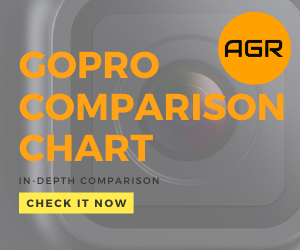
September 10, 2022 at 9:45 pm
There is no Up button on the v50pro