In this Campark V40 review, I will try as much as possible to give you all the important details about this action camera that will help you in deciding on whether to buy it or not.
Campark Electronics is a Chinese company that makes a wide range of cameras including the much-loved action cameras.
The Campark V40 was made available for purchase as from 16th April 2020 and it is the direct successor of the Campark V30 which was impressive enough.
Check my detailed review of the Campark V30.
If you are looking to purchase a good action camera that can do much without necessarily breaking the bank like buying a GoPro, then Campark V40 should be on your wish list.
The V40 has a front screen that is helpful when taking selfies or doing Vlogging. If you are a frequent vlogger, then you most certainly need an action camera that rocks a front screen.
The V40 can shoot videos with a maximum of 4K resolution at 30 frames per second.
Is the 4K resolution native or interpolated? I will take you through all the video parameters of this camera later on in my review.
As with most of the Campark V-series action cameras, the image stabilization technology in the V40 is impressive and works well to produce smooth footage.
Another impressive thing about this camera is the ruggedness, it can be used underwater without rocking a case on it.
If you are into underwater adventures like snorkeling, scuba diving, etc. then this camera will get you covered straight out of the box.
If you already own the V40, this post will be helpful too since I usually give important tips as well.
Let’s Jump to the Review!

Product: Campark V40
Release date: April 2020
Warranty: Yes
Cheapest place to buy: Amazon
Campark V40 Technical Specifications
| Spec | Campark V40 |
| DESIGN | |
| Display | 2.0 inch rear LCD, 1.4 inch front LCD |
| Lens | 170° High Resolution Wide Angle Lens |
| Battery | 3.7V / 1350mAh |
| Microphone | Yes |
| Speaker | Yes |
| Waterproof | Yes, up to 10 meters |
| VIDEO | |
| Video Resolutions and Frame Rates | 4K@30fps, 2.7K@30fps,1080P @60fps, 1080P@30fps, 720P@120fps, 720P@60fps, and 720P@30fps |
| Video Format | MP4 |
| Exposure Value | -2.0, -1.0, 0 (Auto), +1.0, +2.0 |
| Video Codecs | H.264 |
| Electronic Image Stabilization | Yes |
| Video Modes | Regular, Slow-motion movie, Fast-motion movie, Loop Recording, Timelapse |
| Still Photos | Yes |
| PHOTO | |
| Photo Resolutions | 20MP, 16MP, 14MP, 10MP, 8MP, 5MP, and 2MP |
| Photo Format | JPG |
| ISO | Auto, 100, 200, 400, 800, 1600, 3200 |
| Exposure Value | -2.0, -1.0, 0 (Auto), +1.0, +2.0 |
| Photo Modes | Regular, Time Lapse, Photo Burst, Delay Timer. |
| Metering | Multi, center, spot |
| PORTS AND SLOTS | |
| Memory card | MicroSD card up to 128 GB capacity |
| USB | Micro USB |
| HDMI | yes |
| OTHER FEATURES | |
| Charging Time | 2 to 4 Hours |
| Compatible OS | Windows XP/7/8/10 ; Mac OS 10.5 or above |
| Working Temperature | -10°C to 55°C |
| Storage Temperature | -20°C to 70°C |
| Storage humidity | 5% to 95% (No frost) |
| Languages | Chinese, English, Japanese, Portuguese,Russian, German, French, Italian, and Spanish |
What’s in the Box?
With the retail packaging of the camera, you will find the following items packed.
- A Campark V40 Native 4K Action Camera Unit
- 1 x Remote Control
- 1 x Waterproof Case
- 2 x 1350mAh Battery
- 1 x Protective Backdoor
- 1 x Bicycle Stand
- 6 x Mount
- 2 x Helmet Mount
- 2 x Strap Mount
- 5 x Tethers
- 2 x Flat Surface Mount
- 2 x Sticker
- 1 x Lens Cloth
- 1 x USB Cable
- 1 x User Manual

As usual with Campark and many other budget action camera manufacturers, we have a very impressive unboxing experience.
Design and Components
Body Design
Something I noticed straight out of the box is that the Campark V40 is very similar to Akaso Brave 7 LE in terms of the external body design.
Putting the two cameras side by side, you will easily mistake them to be identical.
The obvious thing that stands out for this camera is the front screen, which is not a very common thing in this industry.
The camera’s body is made of plastic, although it is glossily finished to give it a more premium look and feel.
Dual Screen
The V40 is very ideal for Vlogging due to the presence of two screens which can be used as display screens.
Rear Screen
On the backside of the camera, there is a 2.0 inch rear screen that is touch-sensitive. The screen is similar in size to the one on Campark V30.
You can use your fingers to navigate through the camera’s menu and setup using the touch-screen.
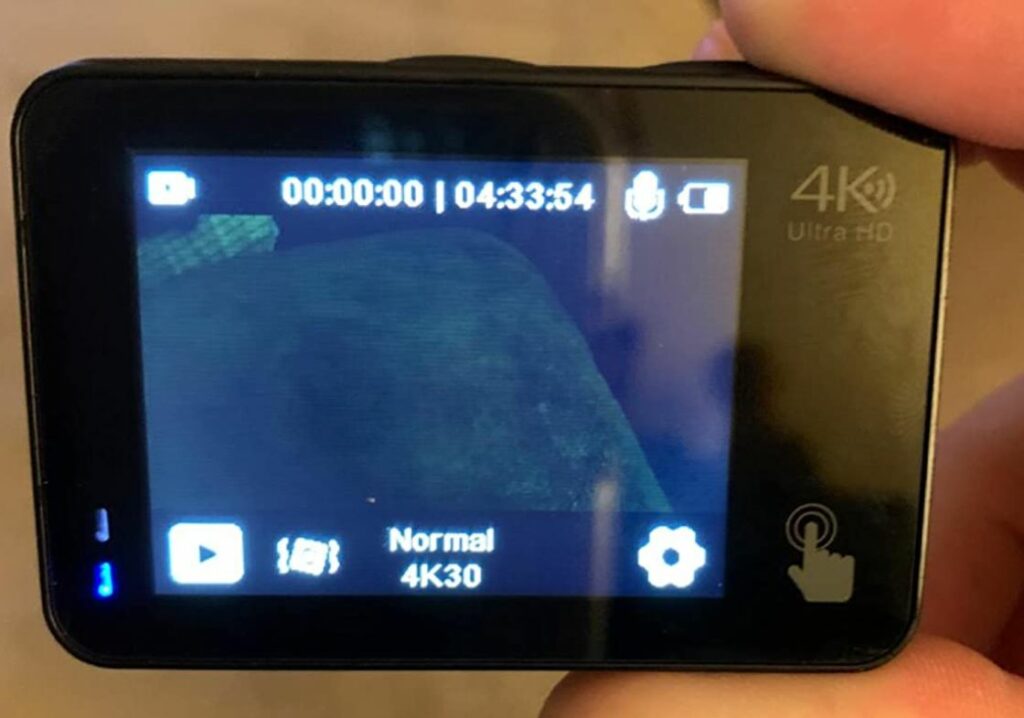
From my usage, I can say that the screen is responsive and I have not had any issues with it in terms of responsiveness.
When it comes to display, the back LCD is colorful and the brightness is good enough to be used on bright sunlight.
Front Screen
The front screen on this camera is not touch-sensitive just like what we saw with the Akaso Brave 7 LE.
This screen is important in situations where you are recording yourself or taking instant selfies.

Due to the wide-angle lens on this camera, it is very possible and fun to take a group selfie while making use of the front screen.
The screen can however be used as a display screen, but once again have in mind that it is not touch-sensitive.
Ports and Slots
The Campark V40 has a micro HDMI port on the right side of the camera.
You can use this port to connect a monitor to your camera via a micro HDMI to HDMI cable.

Adjacent to the micro HDMI port, there is a micro USB port that is used when charging the camera battery as well as for data transfer.
There is a single speaker grill located on the right side of the camera just above the micro HDMI and micro USB ports.
On the bottom side of the camera, there is a battery compartment that is enclosed with a door.
Inside the compartment, we have the memory card slot which supports a microSD card of up to 128GB storage capacity.
On the bottom right of the camera, there is a mounting bracket that is used to attach a tripod to the camera.

Microphone
The Campark V40 has a single microphone located on the top side of the camera.
This is the same location we had the microphone for the preceding Campark V30 action camera.
The audio quality is not so good especially when you are filming in a noisy area.
I noticed a great improvement in the audio quality after I did post-editing on my computer.
If that is something you will often do to your footage, then you will not hate the audio output.
Lens, Sensor, and Chipset
The Campark V40 has a fixed 170° wide-angle lens. Something of concern to note is that the Field of View cannot be adjusted in the camera settings.
This means that all your shots will be captured in a massive 170 degrees field of view.
The V40 has wide-angle distortion correction but it comes at the expense of image stabilization.
This means that when you put the distortion correction ON, your footage will be full of wobbles and shakes.
The camera is powered by the V39A chipset which has the potential of processing native 4K resolution videos.
Campark V40 has a 20MP SONY CMOS IMX179 Image Sensor which has proven to be so effective from previous camera editions.
Is Campark V40 Waterproof?
The camera is waterproof without the need for waterproof housing.
You can go underwater for up to a depth of 10 meters / 32 feet. That is a good rating for snorkeling.
Always ensure you rinse and dry your camera after every underwater use. This will help in getting rid of debris and salt that may lodge in the mounting bracket and other unreachable areas.
Having a waterproof action camera is not only good for people who like underwater activities, it helps a lot in preventing your camera from damages that may arise from accidental splashes and rain.
Despite being a waterproof camera, Campark also included a waterproof case in the retail packaging. Using the case will push your underwater depth limits to 30 meters / 98 feet.

Campark V40 Controls and Buttons
The Campark V40 can be controlled by touchscreen and buttons that are strategically placed around the camera’s body.
You can also control the camera remotely via the wrist remote control and the smartphone App.
On the top side of the camera, we have the OK/Shutter button as well as the Mode button.
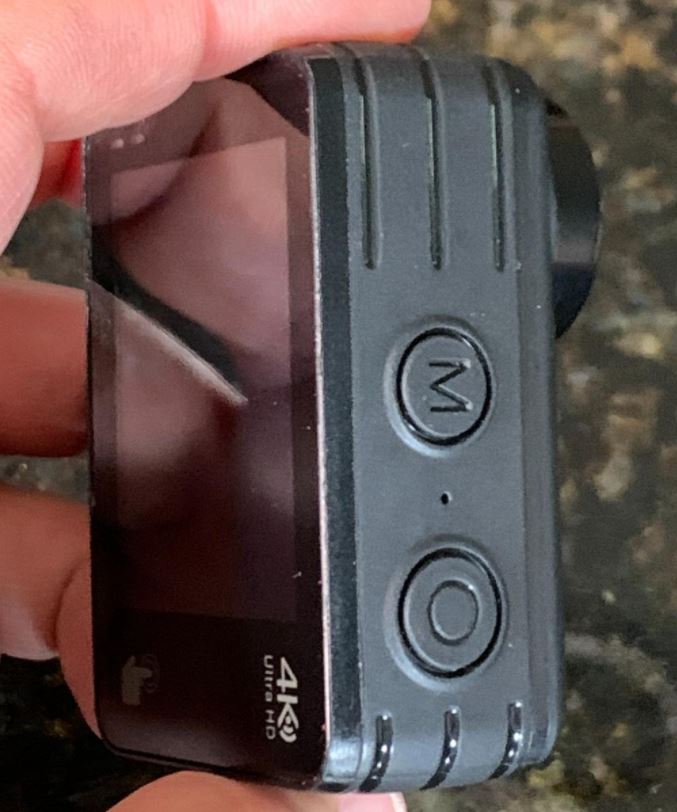
You will press the OK button once to start/stop recording or take photos.
When the camera is in video recording mode, you can press and hold the OK button to enter the video shortcut menu. In photo mode, doing that will open the photo shortcut menu.
Pressing the Mode button once will switch the camera between the working mode and menu section. You can press and hold the button to switch between the back and front screens.
The left side of the camera has the Power button which is used to switch the camera ON/OFF.
When you are in the setup menu for your camera, you can press the power button once to switch between the menu sections. In standby mode, you can press the power button once to turn on Wi-Fi.
Accessing Menus and Modes
Campark V40 has three main modes it operates in; Video Recording Mode, Photo Mode, and Working Mode.
Navigating and switching between modes in this camera is straightforward and easy.
Once powered on, the V40 will automatically go to video recording mode. In video mode, you can swipe horizontally to switch to photo mode and vice versa.
While on video recording mode or photo mode, you can touch either the playback or setup icon to enter the respective category.
Remote Control
You can control your V40 camera remotely via the wrist remote control or the smartphone App.
Wrist Remote Control
Luckily enough, the wrist remote control is supplied in the retail box of Campark V40. You do not need to spend additional money to get one.

The Remote is a 2.4GHz device that will let you control the camera up to a distance of 10 meters / 32 feet.
Please note that the wrist remote control is not waterproof, please avoid exposing it to damp environments.
Smartphone App
You can use the camera’s in-built Wi-Fi to connect your camera to a smartphone via the iSmart DV App
First of all, you will be required to download the iSmart DV App from either Google Play or App Store depending on your phone’s operating system.

Once downloaded and installed, you will then turn the phone’s Wi-Fi ON and search for the hotspot created by your V40 camera.
The default name is ‘Campark *****’ and the default password is 123456789.
After the connection is successfully executed, you can preview, download, play, and share the videos and photos from the camera to your phone promptly with great expediency.
Video
Video quality and properties are very important parameters when considering to purchase any action camera.
If the video quality outperforms every other aspect of the device, I can easily recommend you to get that camera.
In this segment of my review, I will take you through the video resolution, video codecs, video bitrates, video modes, and many other important video aspects of the Campark V40 that you need to know.
Video Resolution
As you already know by now, the Campark V40 shoots videos with a maximum resolution of 4K.
The resolution is native and not interpolated as we see with most other action cameras. The pixel width and height of the 4K resolution shot on Campark V40 are 3840 x 2160.
Other video resolutions available for this camera are 2.7K, 1080P, and 720P.
The pixel width and heights of the other resolutions are as follows:
- 2.7K: 2704 x 1520
- 2K: 2560 x 1440
- 1080p: 1920 x 1080
- 720p: 1280 x 720
Frame Rates
The camera has several frame rates to choose from the highest being 120 frames per second. This means that you can record up to 4 times slow-motion videos.
The video resolution and frame rates combination offered by the camera is as follows: 4K@30fps, 2.7K@30fps,1080P @60fps, 1080P@30fps, 720P@120fps, 720P@60fps, and 720P@30fps
Please note that you can use different bitrates for each resolution and frame rate combination.
How is the Video Quality?
Day-time Video
I was impressed with how the V40 records videos especially at high resolutions. Using 4K@30fps will bring more details to your videos and everything will look sharp.
I noticed that 1080P@60FPS with 36 Mbps did not look impressive.
However, using 22Mbps with the same 1080P@60fps greatly improved the video quality.
So be sure to adjust the bitrate of your chosen resolutions to see whether you can end up getting better video quality.
Image stabilization is very nice and I was impressed with how smooth the outcome was.
Night Video
Comparing the Campark V40 night footage to what I had with the Akaso Brave 7 LE, I can say that V40 performs poorly during the night.
I did not like Akaso Brave 7 LE’s night performance either but the V40 is even worst.
If you are intending to use your V40 for capturing night actions, be sure to get an additional lighting source that will illuminate your subjects.
Otherwise, you can also play with the ISO video settings and see whether you will like the output.
I don’t like using high ISO values because it greatly compromises the video details and leads to grainy footage.
You can also put EIS OFF in night filming since it will slightly improve the video quality.
Here is a video shot by Foodrifters using a Campark V40 action camera. The resolution used is 2.7K30fps with EIS On:
Video Formats
All videos are saved using the MP4 format and stored in the memory card.
Field of View (FOV)
As I mentioned earlier, the V40 has only ONE FOV and that is the Wide-angle 170 degrees.
This is not a major issue for me since I rarely use narrow angles in my video recordings.
However, some people prefer various FOV options and I hope Campark will fix that in future firmware updates.
Electronic Image Stabilization (EIS)
Campark V40 has 6 axis gyro stabilization technology that has proven to be working in previous Campark action cameras.
You have the option to put EIS either ON/OFF in the video mode settings.

I was impressed with how EIS works to produce almost wobble-free footage from lightly intense actions like walking and running.
I noticed that the performance was better than what we saw with the Akaso Brave 7 LE in a similar action.
What I did not like was that when you activate wide-angle distortion correction, you cannot have the EIS ON, and it is switched OFF immediately.
I hope Campark will fix this in upcoming models.
Bitrate
Video bitrate refers to the amount of data that the camera writes per unit time.
It is quantified in megabits per second (Mbps). Choosing a high bitrate for your recordings simply translates to high writing speeds
As I mentioned earlier, you can change the video bitrate for each resolution and see whether you will get an impressive video quality.
I have found 60Mbps to work for me well in 4K@30fps, and 22Mbps has worked well in 1080p@60fps.
Codec
The Campark V40 has H.265 video coding technology. Videos compressed in this codec format are often small in size but good in quality.
It is very efficient in saving memory space as well as having more flexibility in post-editing.
Slow-Motion
The V40 can record videos in slow-motion right from within the camera thanks to the high frame rates available.
You can either have the slow-motion mode ON/OFF in the settings.
Using 720p@120fps will give you up to 4 times slow-motion footage. I have found the slow-motion mode to be very impressive when doing it at 120fps.
Other slow-motion resolutions available are 1080p@90fps and 720p@60fps.
Fast-Motion
This is a new mode introduced with the Campark V40. It is simply the opposite of what slow-motion does, hence using it will give you fast-moving clips.
You have the following acceleration rates to choose from: 2x, 4x, 6x, 10x, or 15x. The default setting is OFF.
Video Time-Lapse
Like most other action cameras, you also have the option to shoot videos in time lapse using the V40 camera.
This mode is so efficient when shooting scenes like sunset/sunrise, people in activity/walking, flowers budding, and such like.
In Time-Lapse video, the camera will capture video frames at a preset time. The frames will then be combined to form a short video from a relatively long period.
The available intervals to choose from are as follows; 1s, 3s, 5s, 10s, 30s, or 1min.
The available time lapse video durations are as follows; unlimited, 5s, 10s, 15s, 20s, 30s, or 60s. I normally go for an unlimited duration.
Please note that audio is not recorded in Time Lapse Video.
Loop Recording
When your memory card storage space is almost used up, you can use this mode to record videos in loops.
The freshly filmed videos will overwrite the old ones in time order. This will exclusively rely on the video loop length you have chosen in this mode.
You will have the following options for the video duration; 1min, 3min, and 5min. Loop recording is put OFF in default settings.
You can lock old files that you do not intend to delete. I recommend doing this to avoid unnecessary deletion of important files.
Exposure Value
You can play around the exposure value to adjust the brightness of your video depending on your shooting conditions.
The following are the options available; -2.0, -1.0, 0 (Auto), +1.0, +2.0
Date Stamp
In this setting mode, you can choose to have the date imprinted on all your videos. You can also adjust the date and time formats.
The default setting is OFF.
Photo
Another important consideration to make before buying an action camera is photo quality.
More often than not, when the camera performs well in the video category, it will also do the same in the photo category.
In this segment, I will take you through the photo resolutions, photo formats, photo modes, and many other selections in the photo category of the Campark V40.
Photo Resolution
The CMOS image sensor used in the Campark V40 is capable of capturing images with a maximum resolution of 20 megapixels.
You will also get the option to adjust photo resolution in the photo settings of your camera.
The following options are available; 20MP, 16MP, 14MP, 10MP, 8MP, 5MP, and 2MP.
Higher resolution photos will be clear and often show more details.
Photo Format
All photos will be saved using the JPG format and stored in the memory card.
How is the Photo Quality?
As you would expect, the day time photos appear great especially those captured using high resolutions. I noticed negligible incidences of over/underexposure.
I have not yet noticed any lens flair with the V40.
Photos captured in the dark are not impressive. However, you can play around with the ISO value to see whether you will brighten up your night shots.
Just have in mind that high ISO values tend to compromise the photo quality.
Here are some photos taken with the Campark V40 during daytime and one during a sunset:


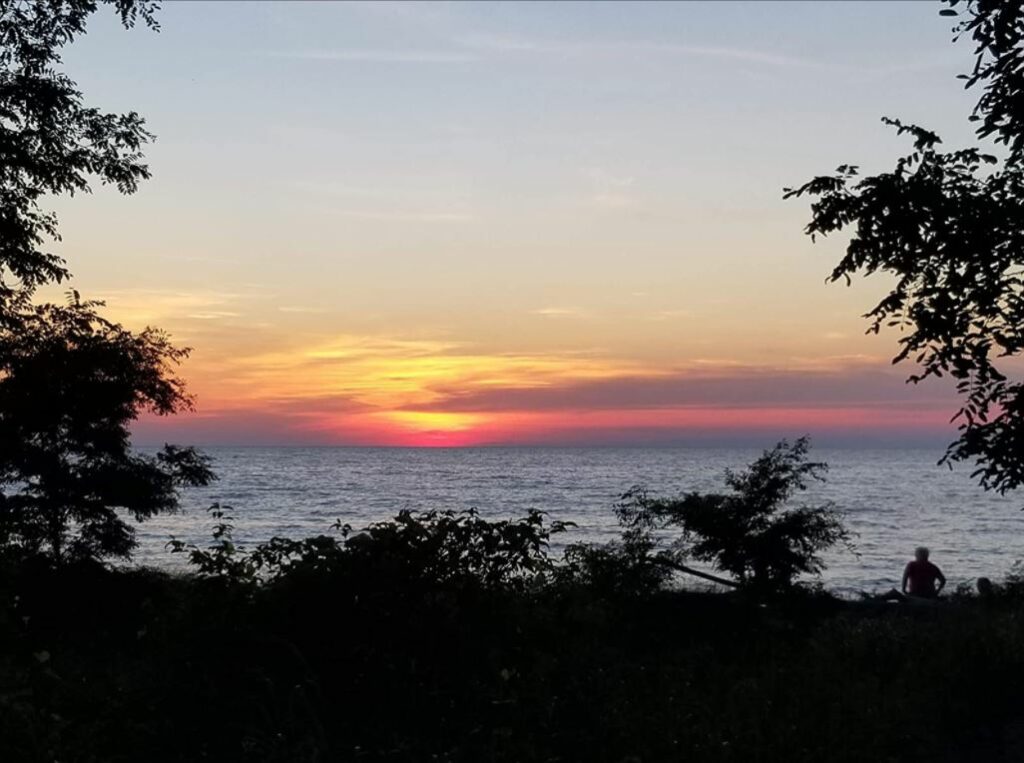
Delay Timer
You can set the delay timer/shutter delay for your photos in the settings menu. You can put it OFF, 2s, or 3s.
Having a long shutter delay will keep the camera lens open for some time hence permitting more light to enter. A long delay timer is good for low-light shooting.
Time Lapse Photo
The Campark V40 has the time lapse photo mode which is often missing in other action cameras of similar pricing.
In this mode (P Time Lapse), the camera will capture a photo at a preset time for a set duration. You will later have the option to delete the photos you don’t like.
The available intervals are; 3s, 5s, 10s, 30s, or 1 min
The available duration to choose from are; unlimited, 5s, 10s, 15s, 20s, 30s, or 60s. I normally go for the unlimited option so that I get the perfect choices on my list.
Photo Burst
In this mode, the camera will capture several photos in a single shot. This mode makes it much easier to capture highlight moments or unguarded moments/
The following are the photo frequencies available to choose from; 3shots, 7shots, 15shots, or 30shots. The default setting is OFF.
After you select your preferred frequency then you press the shutter button once, the camera will capture a series of photos.
ISO Photo
Several ISO values ranging from low to high, where you can adjust to change the brightness of your photo, are available in this camera.
The ISO values for V40 are; Auto, 100, 200, 400, 800, 1600, 3200. The default setting is Auto.
Please note that higher ISO values will result in brighter images at the expense of photo quality.
Exposure Value
You also have the option in photo settings to set your exposure value according to your conditions to adjust the image brightness.
The following are the available value; -2.0, -1.0, 0 (Auto), +1.0, +2.0. The default setting is Auto.
Campark V40 Battery
As with other Campark cameras in the V series, you will get two removable and rechargeable batteries in the retail packaging of the V40 camera.
Each battery has a capacity of 1350mAh, this is the same capacity that was there with the V30.
Campark states that the two batteries can take you for three hours in 4K shooting.
From my test, I managed 1 hour and 15 minutes shooting in 4K@30FPS implying that both batteries have a combined life of about 2 hours and 32 minutes.
Charging time
One battery will take 2-3 hours to charge from flat to full capacity.
The Good and the Bad of Campark V40
Pros
- The front screen is good for Vlogging
- Excellent native 4K video
- EIS is impressive
Cons
- Low light photography is bad
- Low video resolutions have much noise
Is the Campark V40 Worth it? Conclusion
The Campark V40 has performed very well in most important segments of an action camera.
The main selling point of this camera according to me is the front screen display which is very nice for Vlogging and taking selfies.
The video quality at 4K and 1080p are impressive and very clear. There is no oversaturation of green color which is a phenomenon we mostly observe with a budget camera.
Photos shot with the camera are equally good during the day.
Night photography is however embarrassing on this camera. I don’t have a big problem with that since I rarely use my camera in a low light shooting. If you are a frequent low light person, just have that in mind.
The image stabilization is very impressive. The camera almost produced wobble-free footage from intense actions.
However, I noticed that the EIS would jolt in sharp corners but not to a greater extent of damaging the overall video quality.
I also liked the fact that this camera is waterproof without the need for waterproof housing.
Even if you are not intending to use your camera underwater, a waterproof rating is good because it will protect your camera from damages that may arise due to accidental splashes or rain.
Going with my Campark V40 review, I can easily recommend this camera to anyone who would love to see great video/photo qualities.
If you also need a camera for the Vlogging experience, then you should consider checking out the V40.
However, if you own the Akaso Brave 7 LE, there is no major reason to switch over to the V40.
As I said earlier, the two cameras have taken nearly the same design language in everything.
Thanks for reading my Campark V40 review, I hope you enjoyed and found it useful.
If you have any questions, comments, or concerns about the camera, please leave it in the comment section below and I will get back to you ASAP.






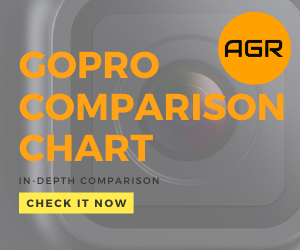
March 10, 2021 at 10:46 pm
Das war ein ausführlicher Test, danke. Nun habe ich aber doch noch ein Anliegen. Kann man für diese Kamera auch ein Ladegerät und Akkus nach bestellen? Hab schon das ganze Internet durchsucht, nichts gefunden. Vielleicht weißt du mehr.
Gruß Berthold
December 17, 2020 at 7:38 pm
Thanks for the review
December 12, 2020 at 8:29 pm
Bonjour! J’aimerais savoir si cette caméra ( V40) est compatible avec la fonction wi fi d’un stabilisateur Isteady pro 3 pour commander l’enregistrement .
Merci !
December 15, 2020 at 11:39 am
Bonjour, pour enregistrer a partir de ce stabilisateur, vous aurez besoin d’une camera GoPro.