Read down this post to get my full review of the Campark X30 action camera.
When it comes to action cameras, many people consider GoPro to be a leading brand in this space.
While that is arguably true, other companies have risen to give GoPro a run for their time and money.
Such companies include Akaso, insta360, and Campark.
Campark makes great action cameras that pack rich specs with nice build quality.
One thing I like about their cameras is the price tag. When you are on a tight budget but you need to get the latest and greatest, you simply fail to consider offerings from Campark.
The Campark X30 has a maximum video native 4K resolution which can be shot at a maximum of 60fps.
Update: a newer model has been released in October 2019, the Campark V30, you can check my detailed review here.
That’s pretty cool when you put into consideration the price you pay to get this camera unit.
Cameras that can shoot in native 4K have increasingly become more affordable and I don’t see any reason why you should consider an interpolated resolution in 2020.
The Electronic Image Stabilization also works with 4K, I was impressed to see how it works.
I will try as much as possible to include all details that are important and may impact your decision on whether to purchase this camera or not.
If you already own this camera, you are not left out. In my camera reviews, I normally go through the camera descriptions as well as modes.
This will help you navigate through your new camera at ease and get my review at the same time.
Campark X30 Technical Specifications
- Camera Body dimension: 59×41×33 mm / 2.3×1.6×1.3 inches
- Lens: 70° High Resolution Wide Angle Lens
- Chipset: Allwinner V50
- Image Sensor: Sony IMX386
- Video Resolution & Rates: 4K 60fps /4K 30fps /2.7K 30fps /2K 60fps /2K 30fps /1080P 90fps/1080P 60fps /1080P 30fps/720p 240fps/720P 120fps/720P 60fps/720P 30fps
- Video Format: MP4
- Video Codec: H.264 and H.265
- Modes: Slow Motion, Loop Recording, Time Lapse
- Photo Resolution: 20MP/13MP/8MP
- Photo Format: JPG
- Modes: Time Photo, Burst Photo
- Ports: Micro USB, Micro HDMI, Micro SD card slot
- Languages: Chinese / English / Japanese / Korean / Russian / German / French / Italian / Spanish
- Storage: Micro SD Card with Class 10 and SDXC cards up to 128GB
- Batteries: 2 included in the box, each with a capacity of 1350mAh
Check Campark X30 Price on Amazon
What’s in the Box?

The Campark X30 has a nice unboxing experience thanks to the mounts included in the retail packaging. The following items are boxed inside:
- Campark X30 Action Camera Unit
- 1* Waterproof Case
- 2* 1350 mAh Battery
- 1* Slot Dock Charger
- 1* Micro USB Cable
- 1* Bicycle mounting kit
- 1* Helmet mounting kit
- 1* User manual
- 3* Switch connection
If you have GoPro accessories then you can use them with the Campark X30 because most of them are compatible.
Design & Components
Weight and Dimension
The Campark X30 camera has a weight of 450 grams including the battery. That is almost half a kilogram of weight right there.
Compared to other action cameras alike, this is a pretty heavy camera.
The Body dimensions of the camera are; 59 × 41 × 33 mm / 2.3 × 1.6 × 1.3 inches. This shows that the camera is well sized to be portable.
Body Build and Design
Like many other Action Cameras in the market, the Campark X30 has a small box-shaped body that is easily portable.
On the front side, we have the camera lens and a power button which doubles up as a mode button.

To power on/off the camera, press and hold this button for 3 seconds.
When the camera is idle for some time, the camera will power off. The default settings for this is 3 minutes, you can change that.
On the backside of the camera, there is a 2 inch LCD which is also a touch screen. Alongside the display, on the left side, there is a status indicator and charging indicator.
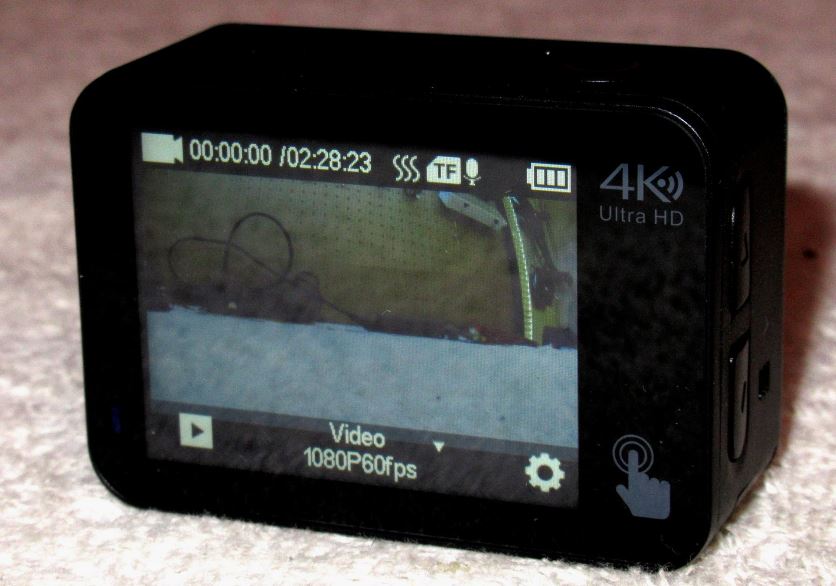
On the top side of the camera, there is an OK/Shutter button.
On the left side, there is an up and down rocker. The up key also doubles up as a Wi-Fi switch. Beside the down button, there is a tiny hole for the microphone.
On the right side, there is a micro USB port, memory card slot, and micro HDMI port.
Processor and Image Sensor
The Campark X30 uses an Allwinner V50 chipset which is made by Allwinner Technologies.
The chipset is good enough in processing the photography content of the camera. I have not witnessed overheating issues with this camera.
This camera rocks a Sony IMX386 Image Sensor which has stood out to be one of the best Image sensors in the market.
Touchscreen
The Campark X30 has a touchscreen LCD located at the back of the camera.
By now, having a camera with a screen that is not touch-sensitive is not a good idea. The camera display is 2.0 inches which is not a bad size if you have small fingers.
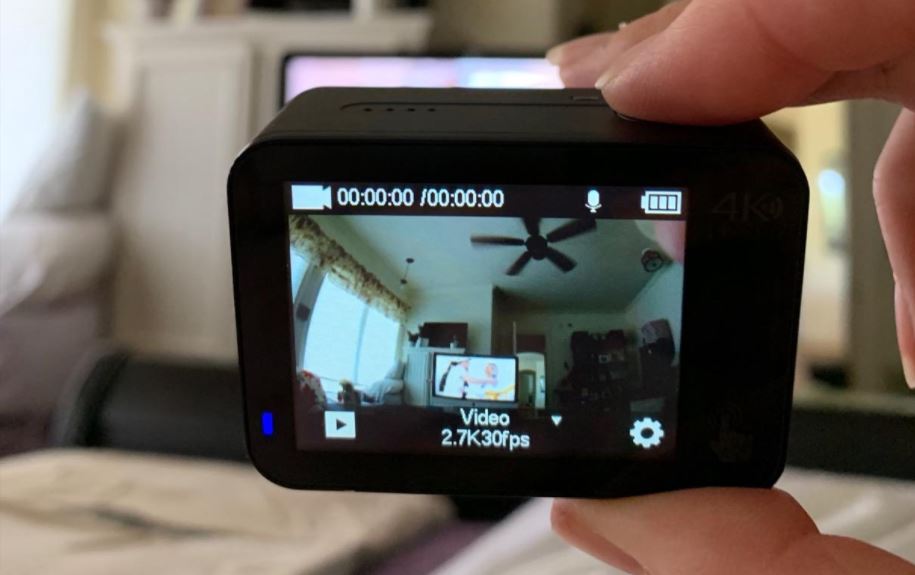
The back screen will display important information about your camera and the current mode you are using. The screen will give you live monitoring of what you are filming/capturing.
Controlling the camera via the touchscreen is quite easy thanks to the user-friendly UI in this camera.
Lens
The Campark X30 rocks a fixed lens with an aperture of f/1.8 and a maximum angle of 170° with other options of medium and narrow.
Ports and Slots
As mentioned earlier, the right side of the camera has the micro USB ports, HDMI port, and memory card slot.

I only wish Campark could have made a USB Type C port which is more common and user friendly. The micro USB cable is used to charge the camera’s battery.
The memory card slot supports Micro SD Card with Class 10 and SDXC cards up to 128GB.
Make sure you format your new memory card before using it. The format option is found in the camera’s settings.
You can use an HDMI to transfer your data or connect your camera to a TV or Monitor. It is always a cool idea to have this option available.
Microphone and Audio
As I mentioned earlier, the left side of the camera has a microphone hole that will be used to capture audio in your video filming.
Unfortunately, there is no stereo microphone in this camera but that is expected for a budget Action Camera.
How does the audio quality measure up? Well, from my usage the audio quality is anywhere from average to poor.
I was not impressed with how it performed especially in windy situations. This is much expected for an Action Camera especially when you choose the lowly priced ones.
Something to note also is that this camera does not support external microphone connections.
You will have to keep up with the audio quality from the single in-built microphone.
Wind Noise Cancelling
This camera does not support wind noise canceling. If you are planning on filming your activities in open fields where there might be loud wind, this will be a huge hit.
Is the Campark X30 Waterproof?
Like most other low-priced Action Cameras, the Campark X30 is not waterproof without a case.
Luckily enough, the retail packaging includes a waterproof case in the box.
With the camera housed in the case, you can go underwater up to a maximum depth of 40 meters / 131 feet.

Make sure you test the waterproof case before going underwater. After every expedition in wet environments, always rinse and dry your waterproof case.
Working Modes
The Campark X30 has three working modes namely; Video Recording Mode, Photo Mode, and Playback Mode.
Video Recording Mode
The camera will automatically enter this mode when it is powered on. While on this Mode, you can short press the OK/Shutter button to start/stop recording.
The display will show you a playback and setup icon, you can touch either of the icons to switch to the respective setup.
To switch to Photos mode while on this mode, you simply swipe the touch screen horizontally and you will be good to go.
Is 4K60fps True?
As pointed out earlier, the Campark X30 can shoot videos in a maximum resolution with 60 frames per second.
This is the exact setup we get with the GoPro Hero8 Black. Does this mean that this camera will match the Hero8 in terms of quality? Let’s find out.
This camera is equipped with an Allwinner V50 chipset coupled up with the Sony IMX386 image sensor.
This is pretty unusual for a budget Action Camera. After doing further background checks on the Allwinner V50 processor, I learned that it is indeed true that this camera can shoot a native 4K resolution.
However, 4K is only effective with 30 frames per second and not 60fps as claimed by Campark.
This essentially means that 4K60FPS is not true and therefore it cannot match up with the GoPro Hero8 Black.
The pixel Widths and Height of 4K in this camera is 3200 x 1800.
This is smaller to 3840 x 2160 which represents the true 4K as we know it.
Another issue is that the frames have been amplified and so the 4K60fps is actually created via post-processing.
This does not mean that the camera is useless now, but rather it is important to know what you are offered exactly.
Furthermore, 4k30fps looks pretty good in this camera for its price point, not to mention Full HD which in reality is what many people use.
Other Video Resolutions
Apart from the untrue 4K60fps, the Campark X30 has a good choice to offer when it comes to video resolutions.
The following are the other resolutions present; 2.7K, 2K, 1080p, and 720p.
Choosing higher resolutions will result in much clearer videos at the expense of occupying more memory space due to the large file size.
The resolution widths and height for each are as follows:
- 2.7K: 2704×1520
- 2K: 2048×1080
- 1080p: 1920×1080
- 720p: 1280×720
Frame Rates
The Campark X30 has a maximum frame rate of 240 fps. This means that you can shoot up to 8 times slow-motion videos.
This option is only available with the 720p resolution.
The resolution and frame rates combination appears as follow; 4K60fps, 4K30fps, 2.7K30fps, 2K60fps, 2K30fps, 1080P120fps, 1080P60fps, 1080P30fps, 720p240fps, 720P120fps, 720P60fps, and 720P30fps
Video Quality
Daytime videos are impressive for its price point. I use 4K30fps and Full HD in my recordings.
I have not encountered serious issues about overexposure during the day.
The Electronic Image stabilization of the Campark X30 does a good job of ensuring you get smooth footage.
Actions like walking and running should not be a problem when you have this camera.
However, when you perform intense rugged activities, the footage will appear to have wobbles at the edges.
Night footage is what you would expect from an Action Camera and especially a budget one.
Nothing special at all, but I cannot complain about it because of the price tag. I would recommend you avoid using the camera at night because you will not be impressed.
Campark has a video quality setting with the available options: High, Middle, and Low.
Here’s a video by Kyle Ochoa testing the Campark X30 on his motorbike:
Video Codec
The Campark X30 has both H.264 and H.265 video encoding technologies.
If you are using an old PC to edit your footage, I recommend that you stick to the old H.264 codec.
H.265 codec is the newer technology in the block. It offers great results and provides more flexibility during editing.
Using this encoding technology will give you much smaller video files, but make sure you have a powerful PC that can handle it.
Video Format
All videos are saved in the MP4 format and stored in the memory card.
Bitrates
The Campark X30 has a variety of Bitrates to choose from.
Bitrate refers to the amount of video data that your camera will record per second. It is quantified in megabytes per second (Mbps).
The following bitrates are available for different resolutions; 4k30fps @ 63mbps, 2k @ 51mbps, 60fps @ 53mbps, and the 1080p120fps @ 59mbps, 720p240fps @ 67mps, and finally 4k60fps @ 46mps.
Video Settings
There are several video settings that are available and can be changed to suit your preference and taste.
1. EIS; on/off. This setting allows you to have the electronic image stabilizer active or inactive. I always have mine active.
2. Distortion Correction; on/off. You can have this setting on to correct the fisheye effect of the wide-angle lens.
3. White Balance; Auto, Sunny, Cloudy, Incandescent, or Fluorescent. You can navigate through the available option to see which setting will work well in your view, I prefer having mine in Auto.
4. Exposure; -3, -2, -1, 1, 2, or 3. This setting will allow you to alter the exposure according to your conditions.
5. Metering Mode; Average, Center, Spot, or Matrix.
6. Sharpness; High, Middle, or Low.
7. Video ISO; 100, 200, 400, 800, 1600, 3200, or 6400. When you are in dark environments, you can choose high ISO values to increase the brightness of your video.
8. Time Watermark; on/off. When you have this setting activated, your footage will have a time imprint indicating the exact time it was filmed.
9. Record Audio; on/off. If you would not want to capture sounds in your video, you can have this feature off.
10. FOV; Off, Wide, Middle, or Narrow. You can have your suitable field of view selection according to how wide you would like your camera lens to capture.
Slow Motion
As mentioned earlier, the Campark X30 offers slow-motion recording thanks to the high frame rates supported.
You have the following options for this mode; 1080p 4x, 1080p 2x, 720p 8x, and 720p 4x.
You can choose any of those depending on the resolution and how slow you would like your footage to appear.
Loop Recording
When your memory card is full, this option allows you to record in loops while it overwrites old files to save new ones. This will be dependent on the video length you have selected.
The camera offers the following options for the video length; 2min, 3min, and 5min.
Please note that locked files cannot be overwritten. To prevent the deletion of old files, I recommend that you lock them.
Video Time-Lapse
In Time-Lapse video, the camera will capture video frames at a preset time.
The frames will later be combined to form a short video for a relatively long time.
This shooting mode is so effective in taking videos of scenic views such as sunset/sunrise, flowers, and so on.
The available intervals to choose from are as follows; 0.5s, 1s, 2s, 5s, 10s, 30, and 60s.
As you might or might not know, audio is not recorded in Time Lapse Video.
Photo Mode
This is another working mode available in the Campark X30 that allows you to capture photos.
Photo Resolutions and Format
The Campark X30 rocks a Sony IMX386 which can capture images with an effective resolution of 20 megapixels.
You can downsize the Pixel count to any of the following; 16MP, 13MP, and 8MP.
All photos are saved in jpg format and stored in the memory card. There is no RAW option in this camera and that is expected for a budget choice.
How is the Photo Quality?
The daytime photos look good, it has amazing details and offers vibrant scenic views.
However, there is nothing special in the image quality that you will find in a high-end action camera set up.
The details captured are nice and the color saturation is good enough to give you a true depiction of the item.
Nighttime photos are grainy and hence not suitable for use.
Here are some photos shot with the X30 in different lights and scenes:
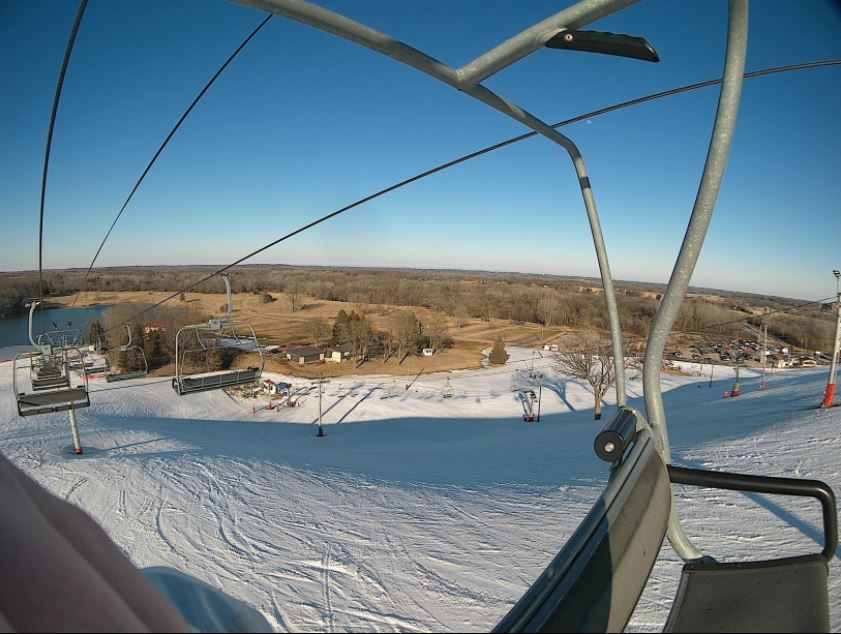



Photo Settings
You can adjust various imaging parameters according to your taste and preference in the photo settings mode.
1. Photo Resolution; 20MP, 16MP, 13MP, or 8MP. Higher resolution will result in clearer and more vibrant images.
2. Distortion correction; on/off. Allows you to correct wide-angle effects.
3. White Balance; Auto, Sunny, Cloudy, Incandescent, or Fluorescent. Depending on your current condition, you can adjust the white balance. I recommend having it set at Auto.
4. Exposure; -3, -2, -1, 1, 2, or 3. This setting will allow you to alter the exposure according to your current conditions.
5. Metering Mode; Average, Center, Spot, or Matrix. This setting allows you to alter the light metering mode
6. Sharpness; High, Middle, or Low. This will determine how sharp your images will appear.
7. Long Exposure; Auto, 2s, 5s, 10s, 15s, 20s, and 30s. When shooting in a low light environment, you can choose a longer exposure setting. This will keep the lens open for quite some time hence allowing more light to enter.
8. ISO Photo; 100, 200, 400, 800, 1600, 3200, or 6400. When you are in dark environments, you can choose high ISO values to increase the brightness of your images.
9. Time Watermark; on/off. When you have this setting activated, your images will have a time imprint indicating the exact time it was captured.
10. FOV; Off, Wide, Middle, or Narrow. You can have your appropriate field of view selection according to how wide you would like your camera lens to capture.
Auto Photo Capture
You can have the camera take photos at a set interval. This mode is so handy when you want to capture hands-free. The available intervals are; 3s, 10s, 15s, 20s, or 30s.
An example is when you set the interval to 10 seconds, your camera will automatically capture photos every 10 seconds.
Burst Photos
This mode allows you to take a series of photos at a specified frequency. The available frequencies to choose from are; 3photos/s, 5photos/s, or 10photos/s.
After you select your preferred frequency then you press the shutter button once, the camera will capture a series of photos.
Timer Photo
In this mode, the camera will capture a single photo after the preset time has elapsed. The available countdown to choose from are; 3s, 5s, 10s, or 20s.
Campark X30 Roadcam App
The Campark X30 has a Wi-Fi connection that will allow you to connect the camera to your phone via the Roadcam App.
You can download the App from either Google Play or Apple Store depending on your phone OS.
Alternatively, you can scan the QR code that matches your phone below.
After you have downloaded the App and installed it on your smartphone, press and hold the UP/Wi-Fi button on the right side of your camera for 4 seconds.
Turn on the Wi-Fi on your phone and connect it to the camera. After connecting successfully, you can now open the Roadcam App, you will see a live view on your smartphone.
Campark X30 Battery
This Campark X30 has two rechargeable and removable batteries included in the retail packaging each with a capacity of 1350mAh.
The battery door is located on the bottom side of the camera.
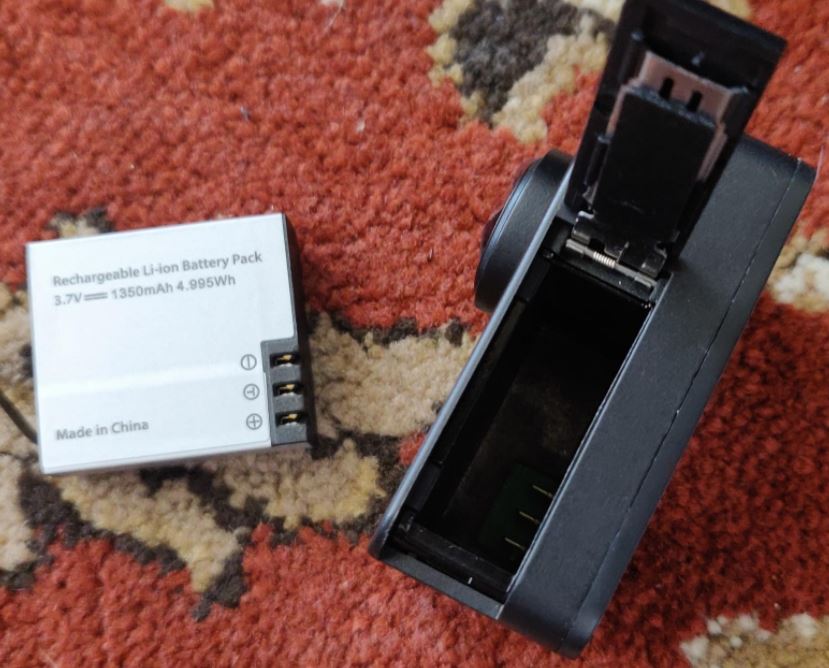
Something I also liked about this camera is that it included a battery dock charger which allows you to charge one battery while using the other.
The Battery rating is good enough to take you for one-hour filming at 4K30fps.
To Conclude – Is the Campark X30 Worth the Price?
At the camera price tagged on the Campark X30, it is a good option to have especially when you are a beginner in action filming.
The video and image qualities are good and usable, filming in 4k60fps is not a good idea but that does not mean the other resolutions are not worth it. I have nothing to complain about save for the night filming.
If you are looking for an affordable camera that offers 4K recording, then I will recommend you think about this camera.
The build quality is super-impressive and I like how the button orientation was thought out in this camera.
The power button being on the front side is a major pro as it prevents accidental presses.
The battery performance is equally good, on top of having two batteries included in the box.
Thank you for reading my Campark X30 Review.
If you have any questions or comments about this camera, please leave a comment below and I will get back to you.







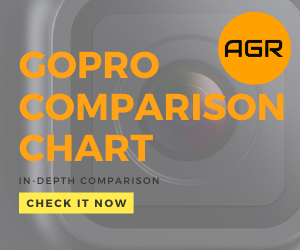
July 1, 2023 at 5:58 pm
I have a Campack Xtreme 4K. I took it diving in Hurgada last year. Most of the diving was around 15 meters. I also dived to 40 meters with it, without any problems.
It worked great, but, as you mentioned it didn’t have a red filter. The image quality was very good. (You can see the results which I posted on my acebook profile/page).
Up to around 3 meters the colours are fine. As you go deeper the red begins to fade, and at 15 meters and deeper you loose the vibrant colours of all the fish.
Its a pity. The fish that you encounter are so colourful. The Moray Eel, Blue Spotted Ray, Octopus, Lion Fish are in abundance and look spectacular in their natural colours.
If anyone knows of a red filter to fit this Campack housing (or camera) please let me know.
(I’m diving in Hurgada again, this year.)
September 11, 2022 at 1:51 am
Hi I’ve got a campark x30 4k action camera and I’m going to take it to the Red sea and use it scuba diving. Now I see it doesn’t allow you to fit a red colour correction filter to the underwater case. Does this camera cope well and give good results to doing a video at depth. Or is there away around this if it’s an issue.