The Media Mod is an accessory designed by GoPro to house the GoPro Hero8 Black giving it more options and usability.
The added options are a 3.5mm port for an external microphone, a micro HDMI-out port, a built-in directional mic, and two cold shoe fittings.
The Media Mod was first announced in early October 2019 alongside the Hero 8 Black.
Note: The Media Mod for Hero8 is NOT compatible with the GoPro Hero9 Black.
It was launched to the US market at the beginning of January 2020.
In a strategy to compete with other high-end Vlogging setups, GoPro created a very big hype about the Media Mod.
In this review, I will cover all its aspects and helps you decide whether you should spend an additional $80 to give your GoPro Hero8 Black an added touch to it.
Media Mod Uses
The Media Mod will upgrade your GoPro Hero8 Black to a photography masterpiece. As I mentioned earlier, the following options are packed in the Media Mod:
- Built-in directional mic which delivers clear audio and reduces noise significantly.
- Two cold-shoe mounts to attach the optional Display and Light Mods accessories and external microphones.
- One USB-C port
- 3.5mm audio port allows you to connect an external microphone and boost your audio experience.

- An HDMI-out port so you can connect to a TV or convert the Hero8 to a webcam.
- With a dimension of 6 × 8.6 × 3.1 cm and weighing 50grams, the unique design is very portable and makes mounting very easy.
- It is compatible with third-party accessories.
Webcam &Vlogging
The Media Mod will allow you to seamlessly use your GoPro Hero 8 Black as a webcam for virtual meetings and any other video calls.
In a nutshell, apart from requiring the Media Mod for turning your camera into a webcam, you will also need the following:
- Micro HDMI to HDMI cable
- USB-C to USB3.0 cable or USB-C to USB-C
- Video capture card
With the ongoing COVID-19 pandemic, video calls have become an essential part of our lives, and with the Media Mod, you can easily convert your Hero8 to a webcam.
To know more on how to do the setup, check my article on how to use your GoPro Hero 8 Black as a webcam.
The Media Mod can also be used for your Vlogging which is really what it is all about.
This will give you a finer touch by allowing the connection of your desired high-end microphone and other accessories like lights to the Media Mod.

Design and Components Explained
Straight out of the box, the first thing you will notice is the cheap plastic build that forms the Media Mod.
It is very easy to cause scratches and dents to this accessory and for this reason, I advise you to be careful when handling it.
The Media Mod is ONLY compatible with the GoPro Hero 8 Black.
It is important to note that the Media Mod will not work with any other camera from GoPro. Be it the Hero7 or Hero6, none of them is physically compatible with this Media Mod.
Its structure relies on the specific arrangements of the USB port, battery compartment, and other selective components of the GoPro Hero 8 Black.

At the bottom of the Media Mod, small fold-down mount feet are fitted. Taking a close look at the underside, you will also see another which ensures the mounted body is fortified.
Having a dimension of 6 × 8.6 × 3.1 cm, the Media Mod weighs an exact 50 grams which makes it a super portable accessory.
Portability will again depend if you would wish to attach the Display and Light Mods to the two cold shoes provided, which is super cool.
The built-in mic is also a selling point for the Media Mod. It is a directional mic, and GoPro claims it can cancel both ambient and wind noise.
I tested that out and I will be giving my thoughts on it, be sure to check that out.
The micro HDMI out port will allow you to connect the GoPro Hero8 Black to a TV for footage playback and also to preview your recordings.
How to Insert a GoPro Hero8 Black into a Media Mod
Inserting your GoPro Hero8 Black into the Media Mod is a fairly straightforward task.
The retail box comes with the Media Mod itself as well as a Vertical Mounting Buckle and a Thumb Screw.
Go ahead and open the GoPro Hero8 Black camera’s side door which houses the battery, pop it out, and put it aside in a place you won’t forget.
Take the Media Mod and open it on its side, then slide in your camera ensuring that the open side meets the closed side of the Media Mod until it fits.
No need to worry because this set up only fits one way, where the USB-C port interlocks with the USB connector of the GoPro Hero8 Black.
Finally, just close and lock the door of the Media Mod. Once it’s locked your set up is complete and ready to use.
Make sure you update your GoPro Hero8 Black to the latest firmware, this will ensure a functional interaction with the Media Mod.
Here’s a video by WordofTech showing us how to insert the GoPro Hero8 Black into the Media Mod:
How is the Audio Quality of the Built-in Microphones on the Media Mod?
By default, when you attach the GoPro Hero8 Black to the Media Mod, it will automatically use the Media Mod’s built-in microphones.
The built-in mic is quickly noticeable in the upper edge of the unit.

It is essentially designed to capture audio directionally; this simply means that it records both the front audio (when you are facing the camera) and a rear mic to capture audio from behind (when you aim the camera at something else on your front).
The front mic is what will be used by default, however, you can navigate that in the setup options which is present in the menu in every video preset.
If you are someone who frequently records audio from behind the camera, then the reverse mic in the Media Mod will come in handy and I do like the directionality of that.
But here’s the twist, the stereo mode, and overall audio quality is similar to what the Hero 8 Black offers. I simply did not hear any substantial difference between the camera’s microphone and this setup.
So yes, the audio quality on the Media Mod built-in mic is good but it’s not an improvement to the GoPro Hero8 Black’s mics.
At this point, I strongly recommend getting an external microphone. I think the ability of a Media Mod to give you a 3.5mm jack option should be well utilized.
How to prepare your GoPro Hero 8 Black for the Media Mod
Before you can utilize all perks of the Media Mod, update your GoPro Hero 8 Black to its latest software version.
Updating the software is quite easy and basically, we have two ways of going about this:
- You can update using the GoPro App which can be downloaded from the Apple Store or Google play store. Once you have downloaded the App to your smartphone, follow the on-screen guidelines to link up your camera to your smartphone. The App will tell you if there’s an updated software you need to install and how to go about it.
- You can do the update manually. Just visit gopro.com/update then go to the list of cameras and choose Hero 8 Black. Select ‘update your camera manually’ and follow the easy steps provided there.
Once your Software is up to date, you are ready to go…
How to Connect an External Microphone to the Media Mod
If you are only looking to add an external microphone to your Hero8 Black, then I would advise you to get the USB-C to 3.5mm GoPro adapter, you don’t need to buy the Media Mod.
However, if you need both the 3.5mm mic port and the HDMI port then it would be logical to order the Media Mod.
So going back to the Media Mod, the mic port is placed around the back mainly to prevent the mic cables from interfering with your lens view.
As I covered out earlier, the built-in mic of the Media Mod is not a worthy replacement to the one on the Hero 8 Black. An external microphone is a great way to bump up the audio of your footage and plugging it to the Media Mod is simple.
Check my list of external microphones recommended by GoPro.
In my case, I used the Rode VideoMic which is great for canceling wind noise.

You can also place it on the side and still get a completely clear sound even when the Hero8 Black is some distance away.
Once your microphone is plugged in, go ahead and select the mic type in the GoPro settings.
This is simply done by accessing the dashboard through a top-bottom swipe from the main screen of your camera.
Then tap on Preferences, then Input/Output, and finally Audio Input. Make a scroll through the options on the right side and make your preferred choice there.
Below is a snippet from the Media Mod manual to guide you through:

Pro tip: Be sure to check the manual that came with your external mic too, it will help.
I selected powered mic from the menu since the Rode VideoMic is of that description. The mic+ option would increase the sensitivity by 20dB, I did not need that but it’s something you can consider.
After the set-up is complete, you are now set to do your recordings and that’s exactly what I did to test my GoPro Hero8 Black performance with the accessories.
How to Connect your GoPro Hero 8 to a TV or Monitor using HDMI
As I said earlier, the Media Mod comes with a micro HDMI port which will enable you to connect your GoPro Hero 8 Black to any HDMI supported devices.
Most people will use TV screens to playback their recorded footage. So make sure that you have a micro HDMI to HDMI cable.
Once you get your micro HDMI cable, which is sold separately, connect it to your Media Mod and then to your TV.
Doing this will make your camera’s touchscreen to blackout and to get around this, go to preferences, input/output, and set HDMI to Media.
You will then be directed to your camera’s media gallery where you will have two control options (Button and Touchscreen controls) that appear at the top of the screen.
To use Button control, you will have to press the Mode button on your Hero 8 Black to navigate through the available options.
To select the one that suits you, press the shutter button. Touch Screen control is fairly easy, you will simply swipe and tap the camera screen to go through the items present.
To preview what you are recording, set your HDMI setting your GoPro to Live or Monitor. Press the camera icon then press the shutter button on the GoPro Hero8 Black to either start or stop recording.
This will broadcast live coverage of what your lens is capturing directly to your TV. Switching between photos, video, and Time-lapse mode is also available.
Combining Mods
There are also other additional accessories that can be used with the Media Mod.
The GoPro Light Mod and GoPro Display Mod will give you a nice experience as you record videos with your GoPro Hero 8 Black.
GoPro Light Mod

You can spice up your footage by adding some LED lighting to your GoPro Hero8 Black.
This GoPro Light Mod attaches to any of the two cold shoe mounts on your Media Mod and will help you in low-light conditions.
The Light Mod can also work as a standalone light when used with GoPro mounts. Filming your next escapade is some bits of darkness is no longer a concern.
The Light Mod specifications are so appealing and I will go through the major ones right here.
For crisp details, it has 4 levels of brightness going up to 200 lumens. With a rechargeable battery that can run for 6 hours, the Light Mod is also tough and waterproof.
Using it near swimming pools should not be a problem. It also has a light color temperature of 5700K without a diffuser.
The Light Mod can also shine on maximum brightness for up to 30 seconds with Overdrive mode.
It mounts on any of the Media Mod’s cold-shoe mounts.
Generally, when using the Light Mod, you will give your Hero8 Black a chance to capture more sharp and detailed images.
GoPro Display Mod

The compact design for this Display Mod is perfect for vloggers and if you are one, you should probably consider it.
The GoPro Display Mod‘s features are also interesting and I will highlight the main ones here.
The 2-inch flip screen is foldable making this set up more portable. An additional micro HDMI connector comes with the Display Mod which also includes a built-in rechargeable battery.
Once again, it’s important to note that the Display Mod will connect to your GoPro Hero8 Black via the Media Mod.
Pros and Cons of the GoPro Media Mod
The GoPro Media Mod will attract Love and Hate in equal measures.
As such, I have made a list of pros and cons exclusively from my own experience.
Your judgment on whether to buy the Media Mod for your GoPro Hero8 Black will solely depend on what you intend to use it for.
The Good
- The 3.5mm mic input is really valuable especially if you are the kind of person looking to get a high-end mic for your monologues and video chat needs.
- The fact that there is an option to attach a GoPro Light Mod and Display Mod all in the Media Mod is something great.
- It is fairly easy to set it up with your Hero8 Black.
- The two cold-shoe mounts work very well, it presents a very compact set up to attach your favorite Lights, Mic or Display, and offers an all-in-one Vlogging set-up.
- Though the Media Mod adds a little weight and size, the set-up is still super portable.
- Gets the job done making Vlogging a super easy task. I have successfully used it and yes, taking the recordings is not burdensome now.
The Bad
- The Media Mod is not waterproof by any chance. This will limit your scope of adventures when you have this accessory cage your Hero8 Black as you should only focus on dry environments.
- The Media Mod’s built-in microphone which GoPro calls ‘two mics in a cardioid array’ is not a worthy upgrade to the GoPro Hero 8 Black’s own internal mic.
- You will need to disassemble everything in case you wish to change the memory card or the battery. This is a bit annoying if you need to replace the memory card or the battery. GoPro should certainly work on that.
- By lacking a power source, this means that the Media Mod can utilize extra power from your camera depending on the accessories you use. If you are a very heavy user, then this will most definitely pull you down.
Final Thoughts
I hope my review on the GoPro Media Mod has given you insights on what to expect once you get it for your Hero8 Black.
The final question is, should you buy the Media Mod?
I would say it depends. If you are looking to turn your Hero8 into a webcam, a vlogging camera, or just to watch your footage on a TV then I would say go for it.
The built-in mic is mediocre but you can use your own external mic. You can also utilize the two cold shoes to attach accessories like the Display and Light Mods.
GoPro priced this accessory at $80 and to be honest with you, I think the price is a little on the higher side.
But hey, if you have the bucks and looking for a light upgrade to your GoPro Hero8 Black, then go for it.
I hope you liked my GoPro Media Mod Review and found it useful.
If you have any questions, please leave a comment in the comments section below and I will get back to you as soon as I can 🙂






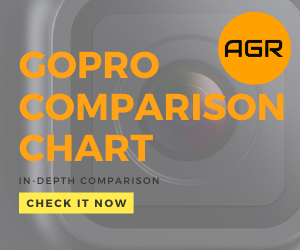
Leave a Reply