Here is my review of the GoPro Hero 8 Black, GoPro’s most sold action camera since the brand’s inception back in 2002, resulting in an increase of 40% in sales compared with the Hero7 Black’s first-month release.
GoPro has recently announced that the demand for the Hero8 Black and some of their other products increased drastically starting from the 3rd week of April 2020 even with the COVID-19 pandemic going on around the world.
The Hero8 Black is the only camera in the Hero8 series, unlike the Hero7 series which had three cameras: Black, Silver, and White.
GoPro released the Hero8 Black along with the MAX in October 2019, I wrote a detailed comparison of these two cameras, so if you are interested, make sure to check it out.
Check my review of the New GoPro Hero9 Black.
Check my detailed Hero9 Black vs Hero8 Black comparison.
GoPro definitely upped their game with the Hero8 Black, adding a lot of new features while enhancing the camera’s hardware to be able to support these new features.
With the Hero8 Black comes enhanced stabilization, the HyperSmooth 2.0 which is an improved version of the HyperSmooth that was on the Hero7 Black.
Improved HDR with photos for sharper photo quality, improved TimeWarp which they call it TimeWarp 2.0, and improved bitrates when shooting in 4K which results in better image quality.
In this review, I will talk about all of these improvements and each of the camera’s features in as much detail as I can so you decide whether or not you will get this camera.
But first, you might want to see this table with the Heri8 Black’s full specifications and how does it compare with the Hero7 Black.
GoPro Hero 8 Black Specs vs Hero 7 Black
| Specs\Camera | Hero 8 Black | Hero 7 Black |
|---|---|---|
| Video | ||
| Lens aperture | f/2.8 | f/2.8 |
| Normal Video resolution | Up to 4K60fps | Up to 4K60fps |
| Video Stabilization | Hypersmooth 2.0 | HyperSmooth |
| TimeWarp Video Intervals | Yes. Timewarp 2.0 | Yes |
| Time Lapse Video Intervals | 0.5, 1, 2, 5, 10, 30, 60 seconds; 1, 2, 5, 30, 60 minutes | 0.5, 1, 2, 5, 10, 30, 60 seconds |
| Video File Format | MP4 (H.264/AVC), MP4 (H.265/HVEC) | MP4 (H.264/AVC), MP4 (H.265/HVEC) |
| Max Video Bit Rate | 100Mb/s in 2.7K & 4K | 78Mb/s in 4K |
| FOV | SuperView, Wide, Linear, Narrow | SuperView, Wide, Linear, Narrow |
| ISO Video | 100 to 1600 | 100 to 1600 |
| Photo | ||
| Megapixels | 12MP + SuperPhoto With Improved HDR | 12MP + SuperPhoto With HDR |
| LiveBurst | Yes | No |
| Burst Rates | Yes (up to 30fps) | Yes (up to 30fps) |
| Time Lapse Photo Intervals | 0.5, 1, 2, 5, 10, 30, 60 seconds; 1, 2, 5, 30, 60 minutes | 0.5, 1, 2, 5, 10, 30, 60 seconds |
| Continuous Photo Capture | Yes | Yes |
| SuperPhoto | Yes, with Improved HDR | Yes, with HDR |
| Photo Timer | Yes | Yes |
| RAW Photo Capture | Yes | Yes |
| Exposure Control | Yes | Yes |
| ISO Photo | 100 to 3200 | 100 to 3200 |
| Night Photo | Yes | Yes |
| Shooting Modes | ||
| Looping | Yes | Yes |
| Time Lapse Photo | Yes | Yes |
| Time Lapse Video | Yes | Yes |
| TimeWarp Video | Yes | Yes |
| Night Lapse Photo | Yes | Yes |
| Slo-Mo | 8x | 8x |
| Design | ||
| Dimensions | 66.3 W x 48.6 H x 28.4 D (mm) | 62.3 W x 44.9 H x 33 D (mm) |
| Weight (Camera + Battery) | 126g | 116g |
| Lens | 1 | 1 |
| Touch Screen | Yes | Yes |
| Chip | GP1 | GP1 |
| HDMI Port | No. Media Mod needed | Yes |
| USB Port | USB-C | USB-C |
| 3.5 mm Audio Mic In | No. Media Mod or USB-C to 2.5mm adapter needed | No |
| Memory Storage | 1 microSD | 1 microSD |
| Microphones | 3 | 3 |
| LEDs | 2 | 3 |
| Battery | Removable 1220mAh | Removable 1220mAh |
| Replaceable Lens | No | Yes |
| Rugged + Waterproof | Yes | Yes |
| Features | ||
| Voice Control | Yes | Yes |
| Wake on Voice | Yes | Yes |
| Live Streaming | Yes | Yes |
| GPS | Yes | Yes |
| Advanced Metadata | Yes | Yes |
| Protune | Yes | Yes |
| Compatible Housing | Yes | Yes |
| Auto Cloud Backup | With GoPro PLUS Subscription | With GoPro PLUS Subscription |
| Advanced Wind-Noise Reduction | 3-mic processing | 3-mic processing |
| Stereo Audio | Yes | Yes |
| 360 Audio | No | No |
| RAW Audio Capture | Yes | .WAV format |
| Wi-Fi + Bluetooth® | Yes | Yes |
| Damaged Camera Replacement | Included with GoPro PLUS Subscription (US Only) | Included with GoPro PLUS Subscription (US Only) |
Design & Components
Weight and Dimensions
GoPro made a few changes to the Hero8 Black design if we compare it to its predecessor the Hero7 Black which looked almost identical to the Hero6 Black.
Well, the Hero8 still has the rugged rubberized exterior which gives it a sporty look. It is slightly heavier than the Hero7 Black, it weighs 126 grams or 4.44 ounces.

When it comes to dimensions 66.3 W x 48.6 H x 28.4 D (mm) or 2.61 W x 1.91 H x 1.11 D (inch), the Hero8 has more width and height than the Hero7 Black but less depth, which means that the GoPro Super Suit protective housing or any other housing I was using on the 7 Black won’t fit on the 8.
Now the new addition here is the folding fingers at the bottom of the Hero8 which gives the ability to be mounted without using a protective housing.

Processor & Image Sensor
The processor on the Hero8 Black is GoPro’s GP1 which is built in-house by GoPro. The GP1 was key in taking the GoPro cameras performance to the next level especially improving stabilization and image quality.
GoPro also used the same image sensor that was on the Hero7 Black, the Sony IMX277 12 Megapixels. The sensor’s size is 1/2.3 inch.
Touchscreen vs LCD screen
As with all the Hero Black cameras, the Hero8 Black has two screens, a small LCD screen at the front that displays information like battery life, shooting mode, remaining memory space, WiFi, etc.
And a touchscreen on the backside which is used to fully control the camera like changing shooting modes, settings, framing your shots and playing back the recorded footage, and saved photos from the media library.

Lens
The lens is still the same fixed-focus lens with f/2.8 aperture and a maximum angle of 149.2-degrees measured diagonally.
There are four digital lenses or FOV: SuperView, Wide, Linear, Narrow. I will talk about these digital lenses in detail later on in the video section.
One thing to note here is that unlike the Hero7 Black, the lens protective cover is not replaceable. So if it breaks, you will have to purchase a new camera.
Tip: To protect the lens, I strongly recommend that you buy the GoPro Rollcage Lens protector. It is very rugged and was made specifically to protect the lens. Or the GoPro protective housing.

Ports and Sockets
There is a door at the right side of the camera, once you unlock the door latch, you will see the battery and the micro SD card compartments.
The micro SD card should be a U3 class with writing speed of a minimum of 100Mb/s, you might ask why 100Mb/s? well, because the bitrate when shooting in 4K or 2.7K can hit 100Mb/s.

The Hero8 Black can take a maximum of 256GB micro SD cards. For the best performance, I recommend this SanDisk 265GB SD card.
Make sure to format your new micro SD card before using it.
Under the battery compartment, you will see the USB-C port which is used for charging and data transfers, the Hero8 Black can either be charged using an external charger or using a computer.
You will notice that there is no HDMI port on the Hero8 Black, because GoPro decided to remove the HDMI port from the Hero8 and released an expansion module called Media Mod.
What is the Media Mod?
The Media Mod is an expansion frame that connects to the camera’s USB-C port and adds a micro HDMI out port, a USB-C port, and a 3.5mm microphone jack. It also has built-in shotgun microphones that enhance audio recording for better sounds with less wind-noise.

The micro HDMI port can be used to display your videos on a TV or any other monitor with an HDMI port, and it also enables you to use your Hero8 Black as a webcam. You can learn how to do this setup here.
There are also two shoe mounts on the left and top of the Media Mod that can be used to attach accessories like the Display Mod, Light Mod, or external microphone.
One thing to note though is that the Media Mod is not waterproof so it cannot be used in wet conditions as it can get easily damaged from the water.
Check my review of the GoPro Media Mod.
Microphones & Audio
There are three built-in microphones on the Hero8 Black, one at the front, one at the left side, and one at the bottom under the folding fingers. The microphones positioning helped improve the sound quality.
I can say that the audio quality is pretty decent on the Hero8 Black and it has improved a lot since the Hero6. Hero7 Black was slightly better than the 6, but the audio on the Hero8 is by far the best.
As I said earlier, adding the Media Mod will enhance the audio quality because the Media Mod mics are of higher quality than the built-in Hero8 microphones.
Now if you are looking for that super clear and crisp sound for live streaming or for any other use where you need an enhanced audio quality, you can have a look at getting an external microphone, you can check my list of recommended GoPro external mics.
You don’t need the Media Mod if you only want to add an external mic, you can just buy the USB-C to mic adapter. Make sure to get the official GoPro adapter, third-party adapters won’t work.
RAW Audio
The Hero8 Black can record RAW audio and this function can be enabled in Protune. This will allow you to record high-quality uncompressed audio during your video shoots and will save a separate WAV audio file along with your MP4 audio file.
When enabling the RAW audio feature, you have to choose one of the three types of audio processing: low, mid, and high (full audio processing and wind-noise reduction).
Wind-Noise Reduction
Another Protune feature that will enhance the audio quality is the wind-noise reduction setting, you can toggle between auto, on, and off. For excessive wind-noise, it would best to choose On.
Waterproof
Like the older GoPro cameras, the Hero8 Black is waterproof without the protective housing for up to 10 meters or 33 feet.
For more underwater depth, the GoPro protective housing can be used which will make the GoPro waterproof for up to 60 meters or 196 feet.
The housing also includes a skeleton backdoor for non-underwater use which enhances the audio so it doesn’t get muffled.
Make sure to avoid any water when using the Media Mod since it is not waterproof.
Controls and Buttons
Menus
The GoPro Hero8 Black menu is similar to the older GoPro cameras, you can either use the buttons to control the camera or the touchscreen. The buttons are useful when you are underwater and cannot properly use the touchscreen.
The usual buttons are there, the power/mode button at the left side, it is used to power on/off the camera and to switch between shooting modes.
Then the shutter button at the top that is used for taking still photos and shooting videos. And also for selecting items in the menu when not using the touchscreen.
Modes
There are three modes on the Hero8 Black: Video, Photo, and Time Lapse. And each of these modes has additional presets, for example in video mode, you get standard video, activity, cinematic, and slo-mo.

Then you can edit each preset and make changes to settings like resolution and FPS, lens, Zoom, Hypersmooth, Low-light, etc.
Or even create your own custom presets.
I will talk in detail about the three shooting modes in the next sections.
Voice Control
The GoPro Hero8 Black has voice control so it can be controlled using voice commands. A very useful feature especially when my hands are busy when doing sports activities like skiing for example.
I can simply tell the camera what to do without touching any buttons or the screen. Like in the other older cameras, GoPro has programmed the list of voice commands inside the Hero8 Black’s software.
You can change shooting modes, start/stop recording, take a single photo or a burst, capture a time-lapse, or simply turn off and on the GoPro.
Yes, it is possible to turn on the camera using your voice, if the Wake on Voice feature is enabled in the settings. (Tap Preferences > Voice Control > Wake on Voice > On).
Remote Control
The GoPro Hero8 Black can be controlled remotely using two ways. Either by using a mobile or tablet with the GoPro App or using the Smart Remote control by GoPro.
The GoPro app uses WiFi to connect to your GoPro camera (if you don’t know the WiFi name and password, you can easily reset it).
Once paired, you can fully control the camera from your mobile and of course, you can frame your shots, record videos, take photos, playback your shoots and you can also download the media and save it to your phone.
However, using a phone is not always possible especially when doing activities in water or activities where you can’t use you hands.
This is where the GoPro Smart Remote will be able to help. The GoPro smart remote can be ordered separately, it is available on online stores like Amazon.

It is waterproof and can be worn on your wrist or mounted to any bars or handles. It uses both WiFi and Bluetooth to pair with the Hero8 Black and has a coverage range of up to 600 feet.
It has a small LCD screen that mirrors the front LCD screen of the Hero8 Black so you can see the status of the camera without getting near the camera.
The remote has three buttons, a shutter button, a power/mode button, and a settings button. Their function is the same as the button on the camera.
Video
Video Resolutions & Aspect Ratio
Same as its predecessor the Hero7 Black, the Hero8 Black is capable of shooting 4K videos at 60 frames per second. This is the highest resolution available on this action camera.
Here are the other available video resolution along with the aspect ratio: 4K (4:3), 2.7K (16:9), 2.7K (4:3), 1440p (4:3), and 1080p (16:9).
4:3 is the tall squarish format and 16:9 is the short-widescreen format.
GoPro removed the 960p and 720p resolutions that were available on the Hero7 Black. Not sure why though but probably because they are becoming obsolete, most people don’t use less than 1080p.
For you to better understand each resolution, here are the screen resolutions in lines x pixels:
- 4K: 3840×2160
- 4K (4:3): 4096×3072
- 2.7K: 2704×1520
- 2.7K (4:3): 2704×2028
- 1440p: 1920×1440
- 1080p: 1920×1080
What about the video quality?
Needless to say, the video quality during the daytime is amazing especially in 4K at 60 fps.
It is not the best during low-light but that is an expected outcome from action cameras.
I have shared a video at the end of this review for you to see the video quality and stabilization.
Frame Rates
There is a whole range of frame rates available on the GoPro Hero8 Black. The maximum you can get is 240 FPS (frames per second) with the 1080p resolution in the wide FOV.
240fps is great for shooting slow-motion videos, with 240, you can get 8x slo-mo videos.
The minimum is 24fps available with almost all resolutions but only with either Linear or Narrow FOVs.
The other available frame rates are 30, 60, and 120.
Check the table at the end of the video section for a detailed view of the different resolutions, frame rates, and FOVs.
Bitrates
GoPro has improved the bitrate on the Hero8 Black compared with the Hero7 Black. On the Hero8, the bitrate goes up to 100Mb/s (megabits per second), whereas on the 7 Black, the maximum was 78 Mb/s.
The bitrate can go up to 100Mb/s when shooting videos in 4K or 2.7K, the lowest is 45Mb/s on these two resolutions. This means more writing speed which in return will produce better image quality and can result in slightly bigger files on the memory card.
The bitrate can go as low as 24Mb/s when shooting videos in 1080p at 24 or 30 fps and in 1440p at 24 or 30 fps with H.265 codec.
Bitrate can be adjusted in Protune, you have two settings Low and High. Low will reduce the bitrate for smaller file sizes.
Codecs
When it comes to video codecs, there are two codecs on the Hero8 Black, the older H.264 and the newer H.265 which is much better at compressing videos while keeping the best quality possible.
H.265 codec can be used with all video resolutions from 4K down to 1080p.
H.265 codec cannot be used with 4K 60fps, 2.7K 120fps, 4K (4:3) 30fps, 2.7K (4:3) 60fps, 1440p 120fps, and 1080p at 240 fps.
Using H.265 can generate much smaller video files so they take less space on the memory card. However, make sure your computer is powerful enough to handle H.265 videos.
Slo-Mo (Slow-Motion)
As I said earlier, slo-mo preset can be activated under the Video menu and will shoot slow-motion videos in 1080p at 240fps.
You can record slow-motion videos in 4K, the frame rate will automatically go up to 60 fps which means 2x slower than normal speed. This is the maximum sow-motion you can get in 4K.
240fps will give you 8x slower videos, 120fps 4x, 60fps 2x.
While you are in video mode and at a specific resolution, just click the snail button at the left side of the touchscreen to start shooting in slo-mo.
Looping
Looping is a useful feature to save memory card space since it records videos in a loop while overwriting the start of the video, this depends on the duration of the time interval that you specify.
It is useful when using a GoPro as a dashcam or when waiting for an event to happen.
For example: if you set the interval to 20 minutes, the camera will keep recording and when you stop it, only the last 20 minutes are saved on the SD card.
The available looping intervals are 5, 20, 60, 120 minutes, and max. When set to max, the GoPro will record until the SD card is full and will start to record over the start of the video.
Stabilization
GoPro improved the stabilization on the Hero8 Black with the introduction of the new HyperSmooth 2.0. I was quite happy with the HyperSmooth stabilization of the Hero7 Black, but with 2.0 version, GoPro has taken stabilization to another level.
HyperSmooth 2.0 uses electronic stabilization to eliminate shakes by cropping up to 15% of the video, and uses the cropped part to correct the video footage.
There are four settings for the stabilization: Boost, High, On, and Off.
Boost provides maximum stabilization but with more cropping, High provides a high level of stabilization with around 10% of cropping in Wide FOV, On provides a good level of stabilization with around 10% of cropping in Wide FOV.
Note that HyperSmooth doesn’t work with 4K at 60 fps in Linear FOV.
Here’s a video by GoPro showing the HyperSmooth 2.0 in action:
If you watch the video at the end of this review, you will notice how smooth the footage is, and on some occurrences, you will see how good it is compared to the old HyperSmooth stabilization.
Digital Lenses (FOV)
Digital lens or Field of View is the angle of a video or photo that the lens can capture.
Here are the four digital lenses on the GoPro Hero8 Black:
- Superview (the widest)
- Wide (wide with fish-eye effect)
- Linear (wide without fish-eye effect)
- Narrow (the smallest)

Focal length for each digital lens:
- Superview: 16mm
- Wide: 16-34mm
- Linear: 19-39mm
- Narrow: 27mm
Not all digital lenses can be used with all video resolutions, that is why I included the below table for you to see which digital lens can be used with which resolution.
| Video Resolution | FPS (NTSC/ PAL) | FOV | Screen Resolution | Aspect Ratio |
|---|---|---|---|---|
| 4K | 60/50 | Wide, Linear | 3840x2160 | 16:9 |
| 4K | 30/25 24/24 | SuperView, Wide, Linear | 3840x2160 | 16:9 |
| 4K 4:3 | 30/25 24/24 | Wide, Linear | 4096x3072 | 4:3 |
| 2.7K | 120/100 | Wide | 2704x1520 | 16:9 |
| 2.7K | 60/50 30/25 24/24 | SuperView, Wide, Linear, Narrow | 2704x1520 | 16:9 |
| 2.7K 4:3 | 60/50 | Wide | 2704x2028 | 4:3 |
| 2.7K 4:3 | 30/25 24/24 | Wide, Linear, Narrow | 2704x2028 | 4:3 |
| 1440p | 120/100 | Wide | 1920x1440 | 4:3 |
| 1440p | 60/50 30/25 24/24 | Wide, Linear, Narrow | 1920x1440 | 4:3 |
| 1080p | 240/200 | Wide | 1920x1080 | 16:9 |
| 1080p | 120/100 60/50 30/25 24/24 | SuperView, Wide, Linear, Narrow | 1920x1080 | 16:9 |
Protune for Video
If you’re a GoPro enthusiast, you have probably used Protune. Protune is the menu of advanced settings that are included in most GoPro cameras.
Protune enables you to have total control over settings like Color, Shutter speed, ISO, White Balance, EV Compensation, Sharpness, Raw audio, and Wind-noise reduction.
Protune is not available with Looping and Live Burst, but is available in all other shooting modes.
See this table for all the Protune settings that are available in Video mode:
| PROTUNE VIDEO | GoPro Hero8 Black |
|---|---|
| Color | GoPro color, Flat |
| White balance | Auto (default), 2300K, 2800K, 3200K, 4000K, 4500K, 5500K, 6000K, 6500K and Native |
| Bit Rate | Low, High (up to 100Mb/s) |
| ISO | 100, 200, 400, 800, 1600, 3200, 6400 |
| Shutter | 1/30, 1/60, 1/120, 1/240, 1/480, 1/960 |
| Exposure value compensation | -2.0 to +2.0 |
| Sharpness | High (default), Medium, and Low |
| Raw audio | Off (default), Low, Med, High |
| Wind-noise Reduction | Auto (default), On, Off |
Photo
Photo Resolution
The image sensor is capable of taking 12-megapixel still shots, and the photos look good and sharp during the daytime, I wouldn’t say the same thing for low-light shots, they are good but can be better.
The photos’ screen resolution is 4000 x 3000 and by default, the digital lens (FOV) is set to Wide.
Photo Modes
In Photo mode, there are four presets: normal photo, live burst, burst, and night. You can switch between these presets using the touchscreen. I will explain each of these presets in detail.
Photo
This preset is used for taking single photos by pressing the shutter button once. You can also take a series of continuous photos if you press and hold the shutter button for as long as you like, the rate is up to 30 photos per second, it can be less depending on the light condition.
LiveBurst
This preset is used for taking a burst of photos, it is called live because it starts taking photos 1.5 seconds before pressing the shutter and 1.5 seconds after pressing the shutter button. LiveBurst photos are all shot in the Wide digital lens only.
Burst
This preset takes a burst of up to 30 photos in one second with just a single press of the shutter button, this is the difference between Burst and Continuous photo capture. You can set you GoPro with any of these Burst settings:
- Auto (up to 30 photos per second)
- 60 photos in 6 or 10 seconds
- 30 photos in 1, 3, 6, or 10 seconds
- 10 photos in 1 or 3 seconds
- 5 photos in 1 second
- 3 photos in 1 second.
Night
This preset is perfect for night shots, the GoPro will adjust the shutter speed automatically so more light can get in and for you to get the perfect low-light photo. Make sure to keep the GoPro steady when taking night photos to avoid blurry shots.
You can also adjust the shutter speed for night shots using Protune which I will talk about shortly.
Shortcuts
All four presets have these on-screen shortcuts: Photo timer, Digital lenses, Output, and Zoom.
Photo timer is used for selfies or group photos.
Digital lenses are used to adjust the field of view and the fish-eye effect.
Output is used to decide which type of photo processing you would like to apply for your shots.
You have four options: SuperPhoto (for Photo mode), HDR (for Photo mode), Standard (for Photo, Burst, Night), and RAW (for Photo, Burst, Night).

Photo Formats: RAW & JPEG
Single photos, Bursts, and Night photos can be saved in either JPEG (.jpeg) or both RAW (.gpr) and JPEG.
If you don’t know it already, RAW photos are not compressed so better quality then JPEG and they are also flat in colors, this gives you more flexibility during editing.
RAW will save photos in both (.jpg) and (.gpr) on your SD card. To read the .gpr files, you will need a software like Adobe Lightroom.
Exposure Control
To play with the exposure on your photos, press and hold the area you would like to set as a base for the exposure using the touchscreen.
There are two options for exposure control: Auto Exposure and Manual Exposure. Read about the difference between the two here.
Protune Photo
Here is a table showing the Protune settings available for photos:
| PROTUNE PHOTO | GoPro Hero8 Black |
|---|---|
| Color | GoPro color, Flat |
| White balance | Auto (default), 2300K, 2800K, 3200K, 4000K, 4500K, 5500K, 6000K, 6500K and Native |
| ISO | 100, 200, 400, 800, 1600, 3200 |
| Shutter | Auto, 1/125, 1/250, 1/500, 1/1000, and 1/2000 |
| Exposure value compensation | -2.0 to +2.0 |
| Sharpness | High (default), Medium, and Low |
Time-Lapse
There are four time-lapse options on the Hero8 Black: Time Lapse Video, Time Lapse Photo, Night Lapse Photo, and TimeWarp Video.
Remember that you can use Protune to fine-tune your settings and get the best results when shooting a time-lapse. Settings like shutter speed, ISO, and white balance can be very useful in low-light situations.
Time-Lapse Video
Time-lapse video can be recorded in four resolutions: 4K, 2.7K (4:3), 1440p (4:3), and 1080p.
Time interval can be set to: 0.5, 1, 2, 5, 10, 30 seconds, or 1, 2, 5, 30 minutes, or 1 hour.
Recording 10 minutes of time-lapse video at an interval of 2 seconds will produce a 20 seconds video. So the longer, the better when it comes to time-lapse.
Make sure the GoPro is stable and not moving to avoid any blurriness and shakes.
If you need to shoot time-lapses while on the move, you can then use TimeWarp which I will talk about in a few moments.
Here’s a video by GoPro showing the time lapse video in action:
Time-Lapse Photo
When using time-lapse photo, the GoPro takes a series of photos at the time interval you specify, and these photos will be saved individually on the memory card.
Whereas with a time-lapse video, one video file will be saved on your memory card.
This is the main difference between time-lapse photo and video.
The time intervals are the same as the time-lapse video. See the details in my previous paragraph.
Night Lapse
Night lapse is used for shooting time lapses in low-light and dark conditions. It has a slower shutter speed setting to allow more light to enter the GoPro.
The time intervals on a night lapse are a bit different from the other time-lapse modes, you have auto; 4, 5, 10, 15, 20, and 30 seconds, 1, 2, 5, 30, and 60 minutes.
For very dark conditions, it is best to use longer intervals like 30 or 60 seconds. Make sure to play with the shutter speed and set for longer.
Time Warp Video
TimeWarp also known as hyper-lapse, is similar to a time-lapse but it is shot while on the move. The GoPro will shoot a video then speed it up to 30x.
TimeWarp 2.0 is the improved version of the TimeWarp that was available on the Hero7 Black. TimeWarp 2.0 uses HyperSmooth to keep the video footage smooth and free from shakes.
The available speeds are: Auto, 2x, 5x, 10x, 15x, 30x.
Recording a 10 minutes TimeWarp sped up 10x will give you a 1- minute video.
Same as time-lapse video, you can shoot a TimeWarp in four resolutions: 4K, 2.7K (4:3), 1440p (4:3), and 1080p.
The GoPro Hero8 Black does a decent job at shooting timewarp videos, here’s a TimeWarp video by GoPro:
Battery
The GoPro Hero8 Black has a removable battery with a capacity of 1220mAh.
The battery size is the same as the older Hero7 Black and Hero6 Black, so if you have batteries from those cameras, you can use them with the Hero8, however, GoPro says that those batteries can be used but might cause some performance issues on the Hero8 Black.
The best option would be to buy spare genuine Hero8 Black batteries.
The battery life has improved slightly compared to the Hero7 Black which had issues with the battery draining too fast.
You can get around 80 to 90 minutes out of a fully charged battery when shooting 4K 60fps videos.
GoPro recommends turning off any un-used features during a video shooting, things like Stabilization, GPS, WiFi, Bluetooth and LED status lights can drain the battery quicker than usual.
Other Features
- GPS
- Short video clips
- HiLight tags
- QuikCapture
- WiFi
- Bluetooth
- Livestream: You can live stream your videos to social media channels, see this guide for more info.
- Cloud auto-upload
Before I conclude, this is a video shot by SoCal Attractions 360 showing the Hero8 Black in action with some low-light scenes:
To Conclude – Is GoPro Hero 8 Worth it?
After careful analysis and testing, I can say that the Hero8 Black is a successful action camera and GoPro has proved that it is still the strongest brand in the action camera market.
The huge increase in the Hero8 sales is a proof that this camera is powerful and got the likes of many people especially the GoPro enthusiasts like myself.
The HyperSmooth 2.0 stabilization is awesome and performs just like a gimbal. The improved video and photo quality are another plus. Without forgetting the awesome and improved TimeWarp 2.0.
So if you’re looking for an upgrade from an older Hero6 or Hero7, I would say go for it.
You can also check my guide on the best GoPro tips and tricks to learn more about how to use your GoPro in different scenes and activities.
I hope you liked my GoPro Hero8 Black action camera review and found it useful.
If you have any questions, please leave a comment in the comments section below and I will respond as soon as I can. 🙂







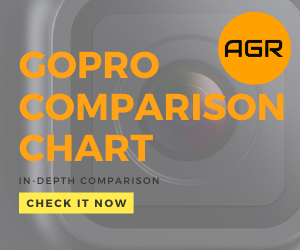
Leave a Reply