If you’re looking for the ThiEYE T5 Pro action camera then you might want to check this detailed review.
You might be already familiar with the ThiEYE brand that manufactures electronics like action cameras and dash cameras.
Following the success of their previous models like the T5 Edge and the E7 which both are no longer available for sale online, ThiEYE released their newest addition the ThiEYE T5 Pro in the summer of 2019.
ThiEYE is known for its good quality products in the market of cheap action cameras that is dominated by Chinese companies.
Many of these companies try to compete with GoPro in the action camera market, specifically when it comes to the price difference, as not anyone can afford a GoPro.
ThiEye claims that the T5 Pro can shoot 4K videos at 60 frames per second, something that the Pro’s predecessors the T5 Edge and the ThiEYE E7 couldn’t do in action but only on paper.
It is also their first camera with a touchscreen, something that many other competitor brands fail to introduce to their cameras.
It also has a lot of other new features and upgrades like the addition of H.265 video encoding.
Before I delve in the ThiEYE T5 Pro review, let me first jump to the table in the next section where I will show you all the camera’s specifications.
ThiEYE T5 Pro Specs (on paper)
| Specs | ThiEYE T5 Pro |
|---|---|
| Video resolution and frame rate | 4K 60fps/30fps, 2.7K 60fps/30fps, 1080P 120fps/60fps/30fps, 720P 240fps/120fps/60fps |
| Photo resolution | 20M / 16M / 12M / 10M / 8M / 5M. SONY IMX078 sensor |
| Slow Motion | Yes |
| Image stabilization | Yes. At 4K 30fps & 1080P 60fps/30fps |
| Codecs | H.264 & H.265 |
| Burst photo | Yes |
| ISO settings | Auto, 100, 200, 400, 800, 1600, 3200 |
| Long Exposure | 1s, 2s, 5s, 8s, 30s, and 60s |
| Video time lapse | Yes, 1/3/5/10/30/60s |
| Photo time lapse | Yes, 3/5/10/30/60s |
| Night lapse | Yes |
| Wind Noise Redution | Yes |
| Micro SD card | 128GB U3 cards |
| Zoom | Yes, 8x |
| Loop recording | 2, 3 or 5 minutes |
| Photo format | JPEG & RAW |
| Delay timer | 3, 5, 10 or 20 seconds |
| Touchscreen | Yes |
| Voice control | No |
| Waterproof | No, case needed |
| WiFi | Yes |
| Bluetooth | Yes |
| Remote | Yes |
Design & Components
Weight and Dimensions
The T5 Pro design hasn’t really changed, it looks pretty similar to the other older models.
It still has the shape that the GoPro Hero4 series had with its pointy edges and the round lens.
The ThiEYE T5 Pro weighs around 2.7 ounces (77 grams), and the dimensions are (2.56 x 1.65 x 0.9 inches) or 65 x 42 x 23 mm.
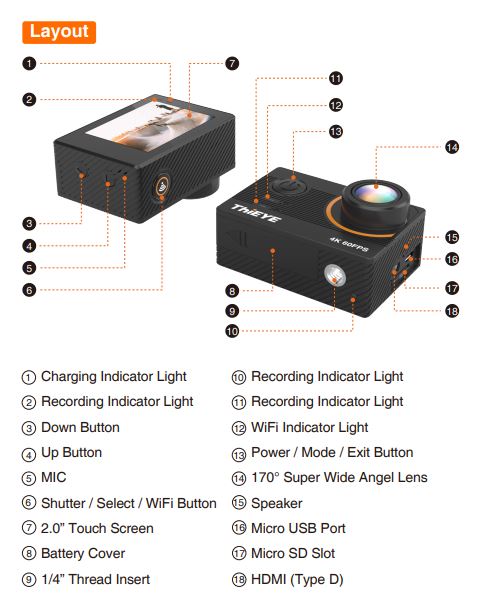
Compared with the old models, the dimensions haven’t changed. I suspected that the new upgrades might make it a bit bulkier but they didn’t and that’s good.
For action cameras, the smaller the better! No one wants bulky cameras on them during their favorite activity.
Touchscreen
As I said earlier, all ThiEYE’s previous models didn’t have a touchscreen but instead a normal LCD screen that was used in combination with the camera’s buttons to change modes and settings.
One of the things that attracted me to the T5 Pro was the addition of a touchscreen.
The touchscreen on the back is 2.0 inch in size, it has the same size as all other action cams in this range.

You can now switch between modes, change settings and playback the recorded footage and check the photos by using the touchscreen.
Turning on and off the WiFi and Bluetooth can be done using either the touchscreen or the cameras’ buttons.
The touchscreen really makes things easier and faster as it takes more effort going through the menu option by option while clicking the buttons
Lens
The lens on the T5 Pro is a super wide angle lens that covers 170 degrees and is (as per ThiEYE) capable of taking 20 megapixels still shots.
It has a maximum aperture of f/2.8, which should be good for both day and low-light shots.
I will show you later whether or not this lens can perform in different light situations.
Ports and Slots
On the left side of the T5 Pro, you will see the ports and slots. It has a micro USB port used for charging the camera and data transfers.
You can charge it by either connecting the USB cable to a PC or via a 5Volts charger.
A nice option that I don’t always see on other budget action cameras is the HDMI output. The T5 Pro has a micro HDMI port that can be used to playback your footage on a TV or monitor.

The micro HDMI port can also be used to convert the camera to a webcam with the help of a video capture device between the camera and the PC.
The micro SD card slot is also next to the USB and HDMI ports. The ThiEYE T5 Pro can handle micro SD cards with a capacity of up to 128GB.
Make sure that the SD card is a U3 rating only, as other types like Class 10 cards won’t properly. This is a recommendation by ThiEYE.
Microphones
There is one microphone on the right side of the camera, just above the up and down buttons.
It would have been a good idea to add another microphone on the other side, to make it two microphones as this enhances the recorded audio on the video footage.
Waterproof
The T5 Pro itself is not waterproof. However, in the box, you get a waterproof housing that (as per ThiEYE) handles up to 197 feet or 60 meters of underwater depth.
Just make sure you test the housing first before going on a dive. You can simply place it in a small bucket of water, just to be sure that no water is coming inside the housing.

Controls and Buttons
The way you control this camera is different from the previous models, in case you were familiar with them, thanks to the touchscreen that made the user interaction a lot simpler.
Example: The way you control and interact with these cameras are way different.
Both have Mode and Shutter buttons, which on the Fusion are essential to go through the menus and change settings.
Both can be controlled via WiFi using the GoPro app to frame shots and shoot footage, snap photos and play with settings.
Both can be controlled with voice but lack the Wake on Voice feature.
Accessing Menus and Modes
The Thieye T5 Pro has four buttons:
- Power/Mode/Exit Button on the front side. That can be used to power the camera on and off, to enter the camera mode menu and to exit mode.
- Shutter/Select/ WiFi Button on the top side. It can be used as a shutter button to start and stop video recording and taking still photos. To select settings and menus and to turn WiFi on and off. Many of these can be also changed via the touchscreen.
- Up Button on the right side. It can be used to enter Settings.
- Down Button on the right side. It can be used to turn on Bluetooth.
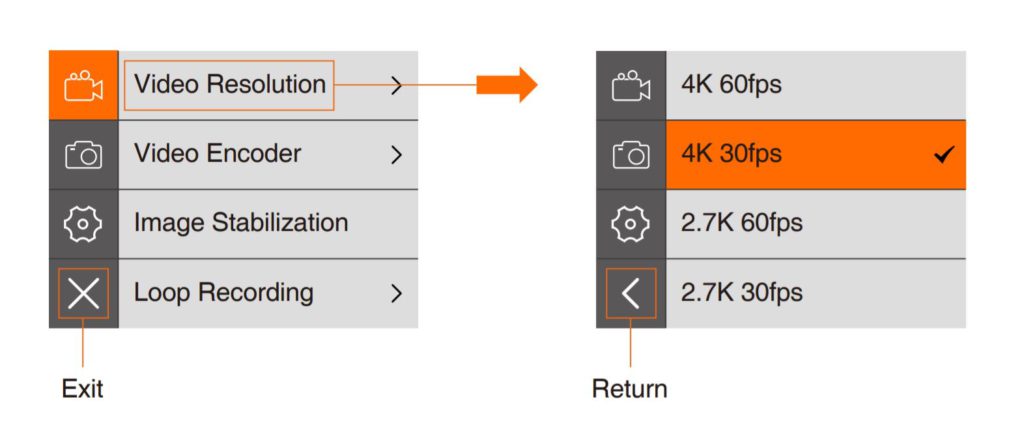
You don’t really need to use the buttons, you can use your finger to tap the touchscreen to change modes, to enter the settings, to watch the playback and to toggle WiFi on and off.
Once you turn on the camera, tap the arrow at the bottom of the touchscreen and you will be able to switch between 6 different modes.
Video, Photo, Time lapse Video, Time lapse Photo, Slow Motion and Photo Burst.
Once you are in the mode menu, you will see four icons at the top at the screen: WiFi, Playback, Settings and Exit.
You can tap on them using your finger and change settings.
Voice Control
The T5 Pro doesn’t have any voice control or wake on voice features. I hope we see this improvement in future models.
Remote Control
You don’t need to buy a remote control as there is one included in the box. You don’t see this in brands like GoPro where you need to buy everything separately like the remote and other accessories.
The remote control has three buttons (Power, Photo and Video) and it uses Bluetooth to communicate with the camera.

You will first need to pair it with the T5 Pro. Press and hold the power button to power up the remote.
Then in the camera settings, click on Remote Pair and then press any of the remote buttons.
Everything else is straight forward following the pairing. Press the photo button to take a photo and pres the video button to start/stop video recording
Video
There has been an improvement to the ThiEYE T5 Pro video capability compared to its predecessors.
I’m not 100% sure about the chipset and sensor models this camera uses.
But from my research, I found a couple of articles where they mention the chipset and sensor models, but again, I’m not 100% sure.
I found that it has iCatch V50 chipset which was the same chipset on the E7 and a Sony IMX078 sensor capable of 12 megapixels.
However, ThiEYE says the camera is capable of 20 megapixels photos.
Is ThiEYE really honest about its claims specifically in shooting 4K videos at 60 fps?
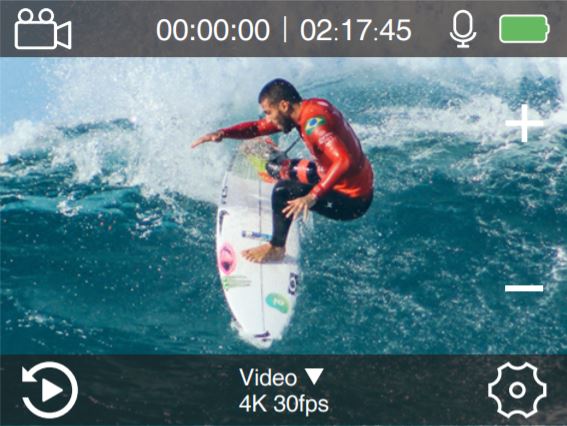
Normal Video Resolutions
The ThiEYE T5 Pro has four video resolutions: 4K, 2.7K, 1080p and 720p.
This how they look on paper:
- 4K: 3840×2160
- 2.7K: 2704×1520
- 1080p: 1920×1080
- 720p: 1280×720
But in action, well, the 4K resolution is not a real 4K resolution. It is interpolated, a usual thing I see in all these different budget action cameras.
I really hoped for a real 4K on this one.
It is not that bad, but I would personally avoid it and use the 2.7K instead.
Frame Rates
This camera is capable of capturing up to 240 frames per second on the 720p resolution.
On the 720p, you can also get 120 fps and 60 fps.
On the 1080p, you can get 120, 60 and 30 fps.
On the 4K, you can get 60 and 30 fps.
The 60 frames per second on the 4K is pretty much useless, it has a huge bitrate that can probably write corrupted videos on the SD card.
Here’s a video sample recorded with the Thieye T5 Pro in 4K 60 fps:
Bitrates
In 4K at 60fps, the bitrate hits around 200Mbit/s and produces an enormous amount of data and this can result in corruted video files.
In other resolutions, the bitrate is around 45Mb/s.
Codecs
ThiEYE claims that the camera has 2 video codecs. H.264 (AVC) and the newer H.265 (HEVC).
The latter delivers better video compression and better video quality for less bitrate.
Looking at the very high bitrate produced on the 4K 60fps, it’s pretty obvious that H.265 is not supported with those settings.
It looks like they encode using MJPEG instead which is an old type of video compression with a very high bitrate.
Loop Recording
A cool feature is loop recording and can be enabled in the video settings menu.
Loop recording will shoot videos at the length you specify. It is set to unlimited by default and it can be set to 2, 3 or 5 minutes of length.
This feature doesn’t work with 4K at 60 fps.
Slow Motion
T5 Pro has the ability to do slow motion videos up to 8 times, thanks to the 240fps.
To shoot a slow motion video, go to modes and select Slow Motion and turn it on.
You need at least 120fps on the T5 Pro to recird slo-mo video. Here are the options you can select: 1080p at 120fps, 720p at 240fps, 720 at 120fps.
Slo-Mo works well as both the 1080p and 720p resolutions are real.
Stabilization
Image stabilization is available on the ThiEYE T5 Pro. It is one of the most important features an action camera must have.
Electronic image stabilization manipulates the footage electronically by smoothing the transition from a frame to another to make it smoother and less shaky.
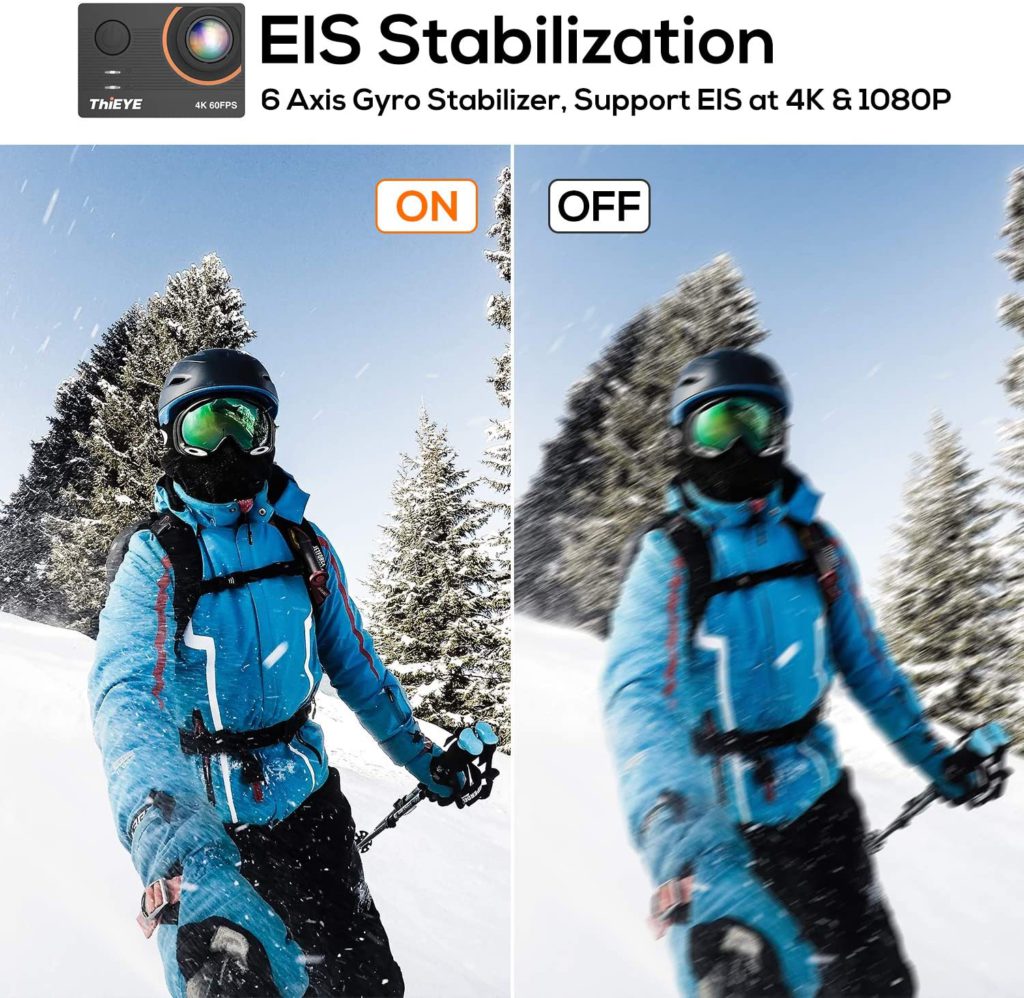
It is extremely useful when shooting videos like riding a bicycle or running.
Stabilization on the T5 Pro does a good job at smoothing the footage, but it cannot be compared to GoPro’s stabilization technology.
Also, stabilization is not available with all resolutions and frame rates. It doesn’t work when the camera’s frame rates are higher than 30 fps. So no stabilization with 4K at 60fps.
Here’s a list of resolutions and features that cannot be used with image stabilization:
- Resolutions: 4K60fps, 2.7K60fps, 1080p120fps, 720p240fps, 720p120fps, 720p60fps
- Slow Motion Movie
- FOV/Angle: Medium, Narrow
- Zoom
- Time Lapse Video
- Date Stamp
Digital Lenses (FOV)
There are three Field Of View options on the T5 Pro, they call them Angle in the settings.
You can have Wide, Medium and Narrow. Wide captures a 170-degree angle.
As I mentioned earlier, medium and narrow angles cannot be used with image stabilization.
Photo
Photo Resolution & Formats
Now jumping to photos, the ThiEYE T5 Pro claims to shoot 20 megapixels still photos, but also 16, 12, 10, 8 and 5. By Default the photo resolution is set to 20.
However, if the image sensor on the T5 Pro is really a SONY IMX078 then the resolution is limited to a maximum of 12 megapixels.
So in reality, all shots taken with the 20M setting, will be actually shot with a 12 megapixels resolution.
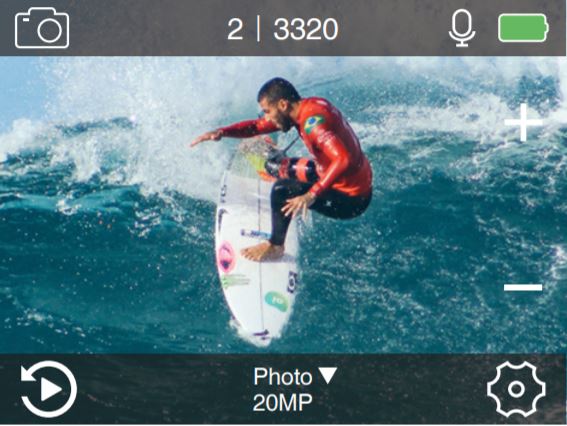
I just haven’t received ThiEYE’s confirmation yet about which sensor and chipset they are using on the Pro.
In all fairness though, the photo quality is good and best during daylight. You might notice a bit of over-saturation in some shots but overall, it is ok.
Low-light shots are not good, same as with the video. You can play with exposure control a bit but I personally didn’t like the quality in low-light.
RAW & JPEG
Another thing I liked is the RAW option under the Photo settings.
For the people who don’t know what RAW is, when shooting still shots in RAW, the colors will be flat and without compression so you won’t be losing pixels like in JPEG.
This also gives you more control during editing.
When you enable RAW, the camera will save two photos, one in .gpr (RAW) and another in JPEG.
ISO
ISO can be set manually in the photo settings, it is Off by default. You have these options: Auto, 100, 200, 400, 800, 1600, 3200.
Long Exposure
Named “Long Exposure” under the photo settings. You have the option of setting the long exposure to 1, 2, 5, 8, 30 and 60 seconds.
This can help a bit during low-light shots but I haven’t noticed much difference.
Burst
Another nice option to have is photo burst. The ThiEYE T5 Pro can do the following bursts: 3 shots in 1s, 7 shots in 2s, 15 shots in 4s, 30 shots in 8s.
Burst cannot be used along with long exposure and time lapse photo.
Delay Timer
A delay timer option is also available for photos. 3 seconds, 5, 10 and 20.
Photo Scene Mode
In this setting, you can select in which scene you will be taking your shots and the camera will adjust accordingly.
You have these setting: Manual, Indoor, Outdoor, Portrait, Landscape, Night.
Time-Lapse
The ThiEYE T5 Pro can shoot time-lapse in both photo and video modes.
Time Lapse Video
When shooting time lapse video, the camera captures frames at an interval that you specify in the camera’s settings and then the camera will compile the frames in a single video file.
Under video settings, you will see two options: time lapse interval where you can set the frames time interval (1 second, 3, 5, 10, 30 and 60)
Only once you set the interval, you can now set the time lapse duration (unlimited is the default, 5 minutes, 10, 15, 20, 30 and 60 minutes).
Image stabilization doesn’t work when recording time lapse video.
Time Lapse Photo
Time lapse photo captures a series of photos at an interval you specify and like the time lapse video, you also have two options: time lapse interval (unlimited, 3 seconds, 5, 10, 30 and 60 seconds).
And time lapse duration (unlimited is the default, 5 minutes, 10, 15, 20, 30 and 60 minutes).
Night Lapse
Surprisingly Night Lapse option is available on the T5 Pro despite being not so good in low-light.
I haven’t tested the night lapse option but I would assume it should be ok if the exposure is set properly.
Battery
ThiEYE T5 Pro uses a removable battery with a capacity of 1100mAh, not much but ok. The good thing is that you get 2 batteries and a dual battery charger with camera.
Each battery will last around 60 minutes when shooting in 4K, a bit more when shooting in lower resolutions.

To maximize battery life, ThiEYE recommends to turn off wireless connections so WiFi and Bluetooth is not in use, and also to use the screensaver option.
If you think you will need to shoot for longer than 2.5 hours, then I would suggest you to buy extra batteries.
Audio
With the built-in microphone, don’t expect the best quality audio, but it is still better than many other budget cameras.
What I liked is the wind-noise reduction setting that you can enable under the video settings. It kind of works and lower the wind noise during video shoots.
There is no 3.5mm audio out port on the camera, so no possibility of adding an external microphone.
Other Features
Video
Fast Motion Movie: You can create videos at faster speeds. This option is under the Video settings menu. You can set the speed to: 2x, 4x, x, 10x, 15x.
Wind Noise Reduction: As mentioned earlier, enabling this settings will lower the wind noise hitting the camera’s mic during your video shoots.
Auto Low Light: This will adjust the camera’s settings automatically for best results during low-light video shoots. Kind of useless to be honest.
Drive Mode: A nice option to have if you would like to use the ThiEYE T5 Pro as a dash cam. The camera will start recording video as soon as you turn on your engine, of course the camera power should be connected to the car’s 5V charger.
Video Scene Mode: Not very useful but you can set which scene you will be shooting your videos in. You have: Manual, Water, Riding, Winter, Diving, Night. The camera will adjust a couple of settings to get the best quality video for you.
Camera
Sounds: You can turn on or off different camera sounds, like shutter, beeps, boot-up, etc..
Remote Pair: This is used to pair the remote control with the camera.
Distortion Calibration: ThiEYE says that his option reduces distortion but I haven’t seen much difference. It is also not available with 4K 60fps.
Special Effect: Works like a filter, you get these options: Black & white, sepia, vivid, natural, negative, warm, red, green, blue.
Diving Mode: This option compensates for the missing red color when shooting underwater. It does a good job at this so there won’t be a need to buy a separate filter.
White Balance: This option adjust the color temperature of both videos and photos. Here are the available options: auto, daylight, cloudy, tungsten light, white fluorescent.
Exposure: This option will let you select an area on you screen that you can change the exposure. You have these options: -2.0, -.10, 0, +1.0, +2.0.
App
ThiEYE have an app called “ThiEYE LIVE” available for both IOS and Android devices.
The App will let you connect your phone to the camera via WiFi where you can control the camera remotely and playback your recorded footage.

You can also transfer your photos and videos via wireless using the app.
I would recommend transferring your data by connecting the micro SD card to your PC as it is the fastest and most reliable method.
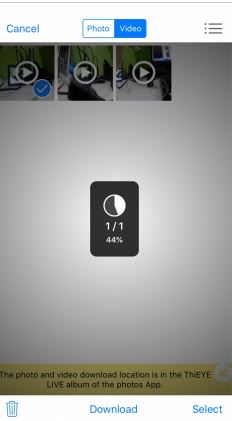
The app has an option to livestream via Facebook or YouTube, you will need to connect your Facebook account and YouTube channel.
Here is the guide on how to set it up.
Problems Encountered by myself and other users
- Poor 4K quality
- Corrupted files when shooting in 4K at 60fps
- Direct sun light causing over exposure
- Slight distortion when using resolutions above 1080p
- Noisy photos
- Livestream doesn’t work
To Conclude
ThiEYE have tried to step up and improve their game with the T5 Pro.
While it packs a lot of nice features and settings and it is a clear improvement over its predecessors the T5 Edge and the E7. It still cannot compete with action cameras like GoPro.
The addition of the touchscreen is great and is of great help when switching modes and settings.
4K is a total failure, it is again interpolated and generates somewhat distorted videos and also a huge amount of bitrate.
However, let’s not to forget that this camera costs less than 150$ and for its features, I would say it is great.
But if you are willing to pay a few more bucks, you can get the e-commerce version of the GoPro Hero5 Black which comes with a reduced price.
You can also take a look at the Akaso V50 Pro. A great camera for the same price as the ThiEye T5 Pro.
Where to Buy
I bought my ThiEYE T5 Pro from Amazon because of their excellent customer service, fast delivery and flexible return policies.
Click the below button to check the exact price of the ThiEYE T5 Pro.
I hope you liked my ThiEYE T5 Pro action camera review.
If you have any questions, please leave a comment in the comments section below. 🙂






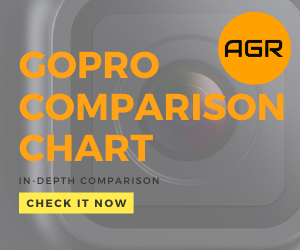
Leave a Reply