Many people frequently ask what is the difference between the two GoPro video codecs present in recent GoPro cameras. Follow my highlights on the differences in both codecs.
What is a Video Codec
A codec is a combination of two words; compressor and decompressor.
A video codec is an important tool that is used to reduce a video file into a smaller and manageable size.
It generates an encoded video or audio file, then the video player or target computer software will decode it following the rules guided by that codec and plays the video back with comparable quality to the original.
Without a video codec, it would be literally impossible to handle the huge file sizes in raw videos.
To put it simply, a codec takes light and sound from your camera and puts it in digital format that a computer can read and that’s called compression.
Then eventually, our computers read it and play it back the same way it was originally captured and that is called decompression.
When using either codec to compress your video on a GoPro camera, your video file will be saved with a .mp4 file extension.
What is H.264
H.264 also known as Advanced Video Coding (AVC) is the most widely used codec made by Microsoft corporation and it came after the H.263.
AVC provides significantly better bitrate than the H.263 for similar file types and sizes.
Many video players, software, and phones are compatible with this codec and it is not easy to encounter any problems when using it.
What is H.265
H.265 also known as High-Efficiency Video Coding (HEVC) or MPEG-H Part 2 is a newer technology in this space and it succeeds H.264 which has dominated the market since 2003.
HEVC performs better than H.264 in many aspects including shrinking 4K videos up to 64 percent and 1080P videos up to 57 percent compared to its predecessor H.264.
HEVC lives up to its name because it provides better compression almost double what you can get with AVC.
This codec is very beneficial especially when shooting videos with a resolution of 2K and above or when live streaming an event to your favorite social media platforms.
HEVC is much more complicated to encode since it requires powerful resources to prepare the footage for final playback.
For this reason, you need to ensure that you have a powerful computer to be able to edit footage recorded in HEVC.
Many video players and computer software support HEVC video-coded playback but still, we have some players that are not compatible.
For such a case, you will need to download the HEVC video extensions to enable playback.
Differences between H.264 and H.265 video codecs – H264 vs H265
The following table highlights the major differences between AVC and HEVC.
| H.264 (AVC) | H.265 (HEVC) |
| Moderate file size | Further reduced file sizes |
| Normal compression | Offers almost double compression of what you get from AVC |
| Supports from 4 x 4 to 16 x 16-pixel macroblocks | Supports up to 64 x 64-pixel CTU’s (Coding Tree Units). |
| Just allows for 9 directions of motion hence the inter frame prediction is much less predictive | Allow for 33 directions of motion hence the inter frame prediction is very predictive. |
| Does not support high resolutions | Supports high resolution including 8K with pixels measurements of 8192 x 4320 pixels |
| Requires more bandwidth compared to H.265. For instance, it needs internet speeds of 32 mbps to livestream 4K videos. | Does not need much bandwidth, for instance, it can use an internet speed of 15mbps to livestream 4K videos. |
Here is a video by ‘AndyHandy Tech Tips’ going in-depth on the difference between H264 and H265:
Which Codec Should you Use for your Video Recording?
Since GoPro gives us a leeway to decide which codec would benefit us, it is therefore important for individual users to understand the most appropriate GoPro video codec to use when recording their activities.
You can change the video codec setting on your GoPro camera by following the following settings:
Preferences then click General then click video compression
You will get the following options for video compression options for GoPro Hero6 Black and newer cameras:
- HEVC
- H.264 + HEVC
When using the GoPro App to tune the video compression settings, you will see the following options.
- High Efficiency
- Most Compatible
As I noted before, H.264 codec is being widely used since the year 2003.
It is therefore very difficult to find a computer or phone that does not support H.264 video codec.
On the other hand, the H.265 codec is a newer technology that has not been adopted by all phones and computers yet.
It is therefore paramount that you know the computer you are intending to use for your video editing and viewing.
When you choose the RAW + JPEG option for photos in a GoPro camera, it usually saves two photos, each with either of the formats.
This is not the case when you choose H.264 + HEVC on your compatible GoPro device.
What it means is that it will compress most of the recorded videos in H.264 video codec.
But when using such video settings as recording in 4K at 60 fps, then the camera will encode the videos in HEVC.
When you choose the HEVC option, the camera will compress all videos in HEVC.
Which Computers Support HEVC?
For PC’s, H.265 video codec is compatible with Windows 10 computers powered by the Intel Kaby Lake (or equivalent) processor and newer generations.
For Macs, H.265 video codec is compatible with macOS High Sierra computers powered by A10 processor and newer generations.
Which Mobile Phones Support HEVC?
For Android smartphones running on Android 5.0 using the Qualcomm® Snapdragon™ 820 processor and newer support the H.265 video codec.
Equivalent processors to the snapdragon 820 series also support this video codec.
For Apple iPhones, H.265 is supported on iOS 11 devices that are powered by the Apple® A10 processor and those that came later.
How to Convert H.264 Videos to H.265 and Vice Versa
Since the newer H.265 video codec has more advantages over its predecessor the H.264 video codec, you may now wonder if you can convert your video file from the former to the latter.
Conversion for me is very easy because I use online free software that does the work for me.
I simply upload the H.264 compressed file in the software, then it does the conversion. After successfully converting the file, I then download my new H.265 compressed video file.
There are some smartphones that allow users to convert the video files from H.264 to H.265 directly without exporting the video to third-party software.
You can check if your smartphone supports that functionality as it will save time.
If you convert a 4K video from AVC to HEVC, you will notice a significant drop in video file sizes and that’s one advantage of HEVC among many others discussed in preceding sections.
GoPro Action Cameras Codecs
All action cameras from GoPro since the Hero6 have both AVC and HEVC options for video compression.
Hero5 and earlier action cameras use the H.264 video codec alone which was a little bit limiting in regards to what you can do with filming.
Whenever you switch to the HEVC video codec option on a GoPro camera, there is a warning message that will pop up on the screening reminding you of the minimum computer and phone requirements to work with a video recorded in that codec.
The following tabulated information shows you the various video modes and settings that can be used with a GoPro camera when making use of the HEVC codec.
Video Modes for GoPro Hero9 Black when using HEVC:
| Video Resolution | Frame Rate (NTSC) | Frame Rate (PAL) |
| 5K | 30, 24pfs | 25fps |
| 4K | 60, 24 fps | 50 fps |
| 4K (4:3) | 30, 24 fps | 25 fps |
| 2.7K | 120 fps | 100 fps |
| 2.7K (4:3) | 60 fps | 50 fps |
| 1080p | 240, 30, 24 fps | 200, 25 fps |
Video Modes for Hero8 Black and Hero7 when using HEVC:
| Video Resolution | Frame Rate (NTSC) | Frame Rate (PAL) |
| 4K | 60 fps | 50 fps |
| 4K (4:3) | 30, 24 fps | 25 fps |
| 2.7K | 120 fps | 100 fps |
| 2.7K (4:3) | 60 fps | 50 fps |
| 1440p | 120 fps | 100 fps |
| 1080p | 240 fps | 200 fps |
| 960p | 240 fps | 200 fps |
Video Modes for GoPro Max when using HEVC:
| Mode | Resolution |
| 360 Video | All Resolutions |
| Timewarp | All Resolutions |
| TL Video | 5.6K 30/25/24 fps |
| HERO Mode | 1440-60/30/24 fps1080-60/30/24 fpsNote* – HEVC or H.264 are availablein both resolutions. |
Video modes for Hero6 Black when using HEVC:
| Video Resolution | Frame Rate (NTSC) | Frame Rate (PAL) |
| 4K | 60 fps | 50 fps |
| 4K (4:3) | 30, 24 fps | 25, 24 fps |
| 2.7K | 120 fps | 100 fps |
| 2.7K (4:3) | 60 fps | 50 fps |
| 1080p | 240 fps | 200 fps |
Video modes for Hero8 Black and Hero7 Black when using both AVC and HEVC:
| Video Resolution | Frame Rate (NTSC) | Frame Rate (PAL) |
| 4K | 30, 24 fps | 25, 24 fps |
| 2.7K | 60, 30, 24 fps | 50, 25, 24 fps |
| 2.7K (4:3) | 30, 24 fps | 25, 24 fps |
| 1440p | 60, 30, 24 fps | 50, 25, 24 fps |
| 1080p | 120, 60, 30, 24 fps | 100, 50, 25, 24 fps |
| 960p | 120 fps | 100 fps |
| 720p | 240, 60 fps | 200, 50 fps |
To Conclude
GoPro video codecs are important tools in ensuring that you get the best video user experience with your camera.
As I always mention in most of my camera reviews, my best option for video compression and encoding is HEVC because it offers good compression and uses less bandwidth when live streaming.
All I have to do is ensure that I have a compatible device that can playback and handle the video compressed in HEVC.
H.264 is still the most used video codec by many digital companies, so we therefore cannot rule out its presence in GoPro cameras.
Despite its disadvantage of using high bandwidth for live-streaming, you can still playback your video in many compatible players and video editing software.
Thank you for reading my post, if you have any concerns or comments please leave them down below and I will get back to you.






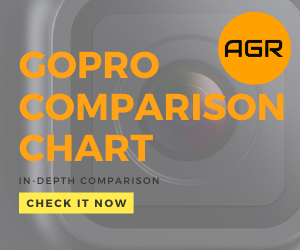
Leave a Reply