Learning how to reset a GoPro WiFi password is essential since WiFi is a crucial part of your GoPro as it enables you to connect to your GoPro app or GoPro Smart remote.
With all the passwords we have in mind nowadays, it can happen that sometimes we forget our GoPro WiFi password.
But not to worry, performing a password reset is pretty easy and only takes a few minutes!
I will show you today how to reset the WiFi password on the below GoPro models:
- Hero+ and Hero+ LCD
- Hero2 WiFi BacPac
- Hero3 and Hero3+
- Hero4 Black & Hero4 Silver
- Hero5 Black & Hero6 Black
- Hero 2018
- Fusion
- Hero7 Black, Silver & White
- Hero8 Black
- MAX
Please bear in mind that some of the below methods will require you to use the GoPro app via your smartphone or GoPro studio via your PC and not only the camera itself, since each GoPro model has it’s own password reset procedure, the older the model, the longer it takes to reset the password.
You will notice that the Hero+, Hero2 WiFi BacPac and the Hero3/3+ have longer procedures and requires you to download files (which I also included in the steps).
Just follow each step carefully and you should succeed in resetting the password in no time!
Hero+ and Hero+ LCD

This one is a 2 parts process, the first part is resetting the WiFi settings and the second part is pairing with the GoPro App to create a new name/password.
You need GoPro App to do the reset so make sure it’s installed on your phone or tablet.
Part1:
1- Go to ‘Setup’ and press the top shutter to select
2- Press the top shutter to select ‘Wireless’
3- Press the Mode button repeatedly until you see ‘Reset WiFi’ then press the shutter button to select
4- Press the Mode button to highlight ‘Reset’ then press the shutter button to select.
Part2:
1- Turn WiFi and Bluetooth on your phone or tablet
2- Open the GoPro App
3- Click ‘Connect your camera’ then click ‘Add new device’ and select your camera model
4- Follow the pairing instructions
5- Click on ‘Continue’ to begin pairing then input your camera PIN and click ‘Pair’
6- Create a camera ‘Name and Password’ then choose ‘Update your camera’
7- When prompted, connect your phone/tablet to your camera using WiFi
8- Once connected, go back to GoPro App then click ‘Connect your camera’ and choose the new camera name you created from the list.
GoPro Hero2 WiFi BacPac

1- You need to download GoPro Studio V2.0 (Download here for Windows or MAC).
The reset cannot be done with the latest version since the new versions are no longer compatible with the Hero2 WiFi BacPac
2- Open GoPro Studio, then connect your WiFi BacPac to your PC with a USB cable
3- Go to ‘Help’->’Device Windows’
4- Choose the WiFi BacPac from the list
5- Choose ‘Change Name and Password’
6- You need to use a minimum of 8 characters for both Name and Password.
GoPro Hero3/3+

Many people asked me to show them how to reset GoPro Hero 3 wifi password without a computer.
Unfortunately, this is not possible, you will need a computer since the reset procedure requires some files to be downloaded and copied to the camera SD card.
This is the easiest method on how to reset a GoPro Hero 3 and 3+ WiFi password:
1- Either connect your GoPro to your computer or remove the microSD card and insert it in an SD card adapter
2- Download the configuration files below:
3- Unzip the downloaded folders
4- Open the unzipped folder, then open “settings.in” with Notepad and edit only the bold part of the SSID and password as shown below, then save and close the file.
“ssid”:”GoProHero“,
“password”:”goprohero“
- For Hero 3+: Make sure the files are in the “UPDATE” folder, otherwise it won’t work. Paste the whole “UPDATE” folder in your microSD card root folder.
- For Hero 3: You only need to paste the files without the folder, to the root directory of your microSD card.
5- Disconnect your GoPro from your computer, it will turn off.
6- Turn the GoPro back on. It should now show you that it’s updating. Once this is completed, it will turn off again.
7- You can turn it back on and connect to the WiFi SSID that you chose in step4 using the password you specified as well.
>>Since this is the most complicated procedure here, I have included the below video that can help if you feel stuck while following the above steps:
GoPro Hero4 Session

1- Make sure your Hero4 Session is off
2- Press and hold the Info/WiFi button for 8-10 seconds or until you see”Reset Wi-Fi.”
3- Press the Info/WiFi button once to highlight YES then press the Shutter button (The camera will inform you that the reset is successful and will turn off).
4- You can now pair your camera with GoPro App and choose a new WiFi name and password.
GoPro Hero4 Silver/Black

1- Turn On your GoPro Hero4 Silver or Black, press and hold the Settings button (on the side) for 2 seconds until the Wi-Fi Mode options appear.
2- Press and release the Power/Mode button on the front while still holding the settings button.
3- Under ‘Reset Wi-Fi Settings’ option, select “Reset”.
GoPro Hero5 Session

1- Turn your Hero5 Session off then press the Menu button to turn on the status screen.
2- Press the Menu button repeatedly then select “Connections Settings”
3- Press the Menu button repeatedly then select “Reset Connections”
4- Navigate to “Yes”
5- You will see “Wi-fi Reset Successful” on the status screen
To know what is the new password, do the below:
- Repeat steps 1-2 above.
- Press the Menu button then select Camera Info
- The new camera name and WiFi password will be displayed, note them down.
GoPro Hero5 Black and Hero6 Black

1- Swipe down on the main screen of your GoPro Hero5 Black or Hero6 Black
2- Click “Connect” -> “Reset Connections” then Click “Reset”
3- The camera will now create a new password (The WiFi name cannot be reset, only the password)
4- Use the newly created password to connect yo your GoPro’s WiFi
To know what is the new password, do the below:
- Swipe down on the main screen
- Select “Connect”, go to the Information section then Name and Password.
- Note down the new camera name and password.
- You now need to re-connect your computer or phone to the new GoPro WiFi password.
GoPro Fusion

1- Power up your GoPro Fusion.
2- Go to Settings by pressing the Mode button repeatedly.
3- Once you are in the Settings menu, press the Shutter button three times to open the Connections settings.
4- To reset the connections, press the Mode button repeatedly until ‘RESET’ is highlighted, then press the Shutter button to confirm.
5- Press the Mode button again to highlight ‘RESET’ then click the Shutter button to confirm and reset the WiFi password.
GoPro Hero 2018

1- Swipe down on the main screen of your Hero 2018
2- Click “Connect” -> “Reset Connections” then Click “Reset”
3- The camera will now create a new password (The WiFi name cannot be reset, only the password).
GoPro Hero7 Black, Silver & White.

1- Swipe down on the main screen of your GoPro Hero7 Black, Silver, White.
2- Click “Preferences” -> “Connections” -> “Reset Connections”
3- The camera will now create a new name and new password
4- Use the newly created password to connect to your GoPro’s WiFi
You can change the name of your camera when you pair with the GoPro app after you reset the connections.

GoPro Hero8 Black & GoPro MAX


1- Swipe down on the main screen of your GoPro Hero8 Black, or GoPro MAX to access the Dashboard.
2- Click “Preferences” -> “Connections” -> “Reset Connections”
3- The camera will now create a new name and new password
4- Use the newly created password to connect to your GoPro’s WiFi
Final Words…
I know that it can be quite technical for some of you to reset the WiFi password, especially in the older models as it requires more time to have the password reset compared to the 10 seconds procedure on the Hero7 or Hero8 models.
As our technology evolves, small technical procedures like these become easier. If you feel that you need any help with the steps above, just let me know.
There you have it, folks! You now know how to reset your GoPro WiFi password.
If you have any questions, please let me know by leaving a comment below 🙂






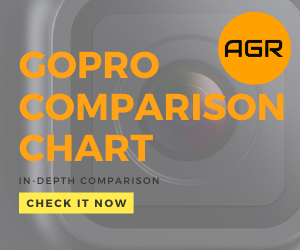
October 12, 2017 at 1:59 am
Worked great for the Hero3+. But for the Hero 3 it will not update. When I reload the mini SD back into the GoPro after updating the files the GoPro never shows me the “updating” text as it did for the hero 3+. Is there something I’m missing?
October 12, 2017 at 2:53 pm
Hi Rick, that’s weird, it should work. Have you extracted(unzipped) the files after you downloaded it? Make sure not to skip this step.
August 3, 2017 at 1:22 pm
You know this is really great information! I am tech savvy and worked this field for over 20 years, but with the goPro, I am all thumbs and figuring it all out is downright daunting. I am printing this and saving it. Glad to have found it!
I have one question though, is there a way to reset the WiFi password on the GoPro Hero3+ without downloading and replacing the files? It’s kind of complicated.Thanks
August 4, 2017 at 12:56 pm
Great to hear that you found this guide useful! resetting a GoPro WiFi password can be a bit complicated but this is changing with the newer models like the Hero5 Black.
Unfortunately, the only way to reset the wifi password on the Hero3+ is by downloading and replacing the files. Just follow each step and you should be able to make it.
Let me know if you need any more help.
May 2, 2017 at 4:18 pm
Hi Michel,
Thanks for this mate. I just scored myself a Hero 4 and am looking forward to using it on the slopes this Winter. This password reset step by step is going to make it a hell of a lot easier so this may come in handy. Gladly it’s a little less involved than the Hero 3.
Cheers,
Adam.
May 10, 2017 at 10:09 am
Hey Adam, I’m happy you found my guide useful and I agree that the WiFi password reset on the GoPro Hero 4 is much easier than the one on the Hero 3!
I’m sure you will enjoy your Hero 4 a lot on the slopes, make sure you get the ski/snowboard GoPro accessories, I’m sure you will get amazing footage:)