In this KanDao QooCam 8K review, I will give you all the important details you need to know about this camera.
In an industry where many people consider GoPro and Insta360 as their top brand in matters of quality, it is very possible to forget other companies who strive their best to bring quality to the table.
Launched in December 2019 by KanDao – a Chinese company, the QooCam 8K is not your ordinary 360 action camera.
Aside from 8K video recording, it also rocks up to 4 times slow-motion video recording in 4K resolution. This is something we have not seen before in any action camera.
The camera can record 10-bit color videos as well as 12-bit raw footage, how amazing is that?
The photo quality from this camera is superb, I have not mixed my words in saying that.
QooCam has built-in Image stabilization that performs a nice job in eliminating wobbles from your footage.
If you think you are done skimming through the camera’s specs, hold on.
The QooCam is powered by a massive 3000mAh battery. That is the battery capacity we see is smartphones and other high power-consuming devices.
The QooCam 8K has a large camera sensor, a touch-screen display, and other very interesting features you will definitely be amazed to see.
If you already own one, please read on because I will also capture some tips and tricks that will help you along.
Let’s Jump to the Review!

Product: KanDao QooCam 8K
Release date: December 2019
Warranty: Yes
Cheapest place to buy: Amazon.com
KanDao QooCam 8K Technical Specifications
| Spec | KanDao QooCam 8K |
| DESIGN | |
| Color | Black |
| Weight | 245g |
| Body Dimension | 145mm x 57mm x 33mm |
| Touchscreen | 2.4 inch colorful touch screen |
| STORAGE AND CONNECTIONS | |
| Wi-Fi | 2.4G/5G |
| External interface | USB Type C |
| Storage | Built-in EMMC 64GB |
| External SD Card | Micro SD card up to 256GB |
| Microphone | Built- in |
| External Microphone | Yes, 3.5mm Jack available |
| VIDEO | |
| Video Resolutions and Frame Rates | 7680 x 3840 @ 30fps, 10-bit3840 x 1920 @ 120fps, 10-bit |
| Video Format | MP4 |
| Video Shooting Modes | Video, Slow-motion, Sports mode |
| Live streaming | Yes, 4K 360° Live |
| Video Codecs | H.264 and H.265 |
| Maximum Video Bitrate | 200 Megabytes per second |
| PHOTO | |
| Lens | Two Fish-eye Lenses, each with 200 degrees field of view. |
| Sensor | Two 1/1.7 inch CMOS sensors, with 20MP effective resolution |
| Photo Resolution | 7680 x 3840,12bit RAW |
| Photo Format | JPG, DNG |
| Photo Shooting Modes | Still image, Timed photos, DNG 8, Time lapse photo |
| EV | -2EV ~ +2EV |
| Exposure mode | EV (auto): -2EV ~ +2EVPhoto: 1/6400s-1sDNG 8: 1/6400s-1s30fps:1/6400s-1/30s120fps:1/6400s-1/120sISO: 100-6400 |
| Sports Mode:There are two choices to control the maximum shuttertime: Mode 1, Mode 2For 50Hz, Mode 1 is 1/50s, Mode 2 is 1/100sFor 60Hz, Mode 1 is 1/60s, Mode 2 is 1/120sMotion EV: -2EV ~ +2EV | |
| White Balance | AWB, Fluorescent, Incandescent, Cloudy, Daylight |
| BATTERY | |
| Battery Capacity | 3000mAh |
| Charging method | USB-PD 2.0 Fast Charge with 3Aor above is commended |
| Battery Life | When recording 8K@30FPS or4K@120fps video, Approx. 90mins |
| Operation Temperature | -20℃~40℃ / 68° F – 104° F |
What’s in the Box?
In the retail packaging of the KanDao QooCam 8K, you will find the following items packed:
- A KanDao QooCam Action camera unit
- 1 x Protective Pouch
- 1 x Hand strap
- 1 x Protective case
- 1 x USB C to USB A cable
- 1 x USB C to USB C cable
- 1 x USB C to micro USB cable
- User guide
- Warranty card
That’s a decent unboxing experience, almost similar to what we get with Insta360 One X. I liked the inclusion of a variety of USB cables in the box.
Design and Components
Design
The camera follows a similar body design as the Insta360 One X. Even though the camera has a plastic body, it feels very robust and premium in the hand.
The dual-lens setup is located at the top of the camera, each on both sides.

The camera weighs 245 grams and to some, that might be a heavy choice.
Touchscreen
The QooCam 8K has a 2.4-inch, colorful touch screen that is usable outdoors on a sunny day.
Having a camera that has a touch-sensitive display is very crucial in the way you operate and navigate through the different modes and settings.
Operating the Touch-screen: Accessing Menus and Modes
You will use the well familiar gestures and swipes to operate the touchscreen on this camera.
• Swipe down to enter the [Camera Settings] menu
• Include Custom Template Management, Wi-Fi Switch, Brightness Adjustments, and many more.
• Swipe right to enter [Playback]: You can the Swipe left or right to scroll through your photos and videos. The preview page will display shooting parameters, and you have the option to delete files or view photos/videos by certain categories.
• Swipe left to enter [Switch Shooting Mode]: You can quickly switch between the following shooting modes: Photo, Video, Time Lapse, DNG 8, and Custom 1/2/3/4 Shooting Template
• Swipe up to enter the [Parameter Setting] of the current shooting mode: Set Exposure mode, Resolution /frame rates, file format, white balance, self-time/interval time, and many more.
• You can Swipe left/right/up/down to drag and preview a 360° spherical view.

Lenses & Image Sensor
Being a 360 camera, QooCam 8K has dual fish-eye lenses set up which enable filming in a spherical view. Each lens can cover a maximum FOV of 200 degrees.
The lens aperture is f/2.0.
QooCam 8K has two 1/1.7 inch CMOS sensors, with 20MP effective resolution.
This sensor supports a maximum of 8K resolution in video recording.
Ports and Slots
Kanda QooCam 8K action camera has a USB Type C port on the left side of the camera.
The port can be used to charge the battery as well as for data transfers.
The camera has a 3.5mm audio input port also on the left side of the camera.

This means that it can support external microphone connections which is a very impressive thing to have.
There is a memory card slot on the right side of the camera. The slot can support a microSD card up to a maximum storage capacity of 256GB.
However, the QooCam 8K has an internal memory of 64GB, so you can use the internal memory and just add more memory using an external micro SD card.
I recommend using the SANDisk Extreme Pro 256GB.
Always remember to format your new memory card before using it. The formatting option is found right within the camera’s settings.
On the bottom side of the camera, we have a ¼ threaded hole that can be used for your mounting needs especially to attach an invisible selfie stick.
On both the right and left side of the camera, there are vents, which are useful for cooling down the camera.
Microphones and Audio
The QooCam 8K has one microphone located at the top of the camera just above the dual fish-eye lens set-up.
I like the positioning of the microphone since it is capable of capturing all-round audio for your video recordings.
This is much less compared to GoPro Max which has 6 microphones dotted all-round the camera’s body.
The audio quality on the QooCam is average and it gets less audible when you are filming in an area with much wind noise and distractions.
To compensate for all this, KanDao added a 3.5 audio-in port to attach an external microphone to the QooCam 8K.

Is QooCam Waterproof?
It is a little annoying that KanDao did not make this camera to be waterproof on its own.
In an era where we see even budget action cameras having the in-built waterproof tag, I think it’s a shame to have that rating miss in this camera.
If you are interested in recording your underwater adventures using the QooCam 8K, then you will have to get an extra protective dive case that will get your camera covered.
Using the KanDao QooCam 8K Diving Case will give you underwater protection for up to 30 meters / 98 feet.

Just make sure that you do not expose the naked camera in rain or splashes, that might as well cause damages to the camera.
Nonetheless, the waterproof rating is not a huge deal-breaker for me.
Controls and Buttons
As I mentioned earlier on, this camera has a touchscreen display which makes navigations more easy and swift.
We also have three buttons located at the backside of the camera just above the touch-screen display.
The buttons are:
- Q button
- Shutter button
- Power button
The Q button: When QooCam 8K is idle while powered on, press this button to quickly switch between custom settings.
The Shutter button: When the camera is on and in photos/videos mode, press this button once to take a photo, start/stop video recording.
The Power button: When the camera is off, press and hold the power button for approximately 2 seconds to switch it on. Also, you will press and hold this button for approximately 2 seconds to switch off the camera.
As you can see, these are just a few buttons which means that you will mostly use the touchscreen to control this camera.
Please visit the section on Touch-screen operation to see how you can access the available menus and modes.
Remote Control
The QooCam can be controlled remotely by the smartphone App thanks to the built-in Wi-Fi present in this camera.
QooCam Smartphone App
You will have to download the QooCam App from either Google Play or App store depending on the Operating system supported by your mobile.
After downloading and installing, there are various ways in which you can connect the QooCam 8K to your smartphone.
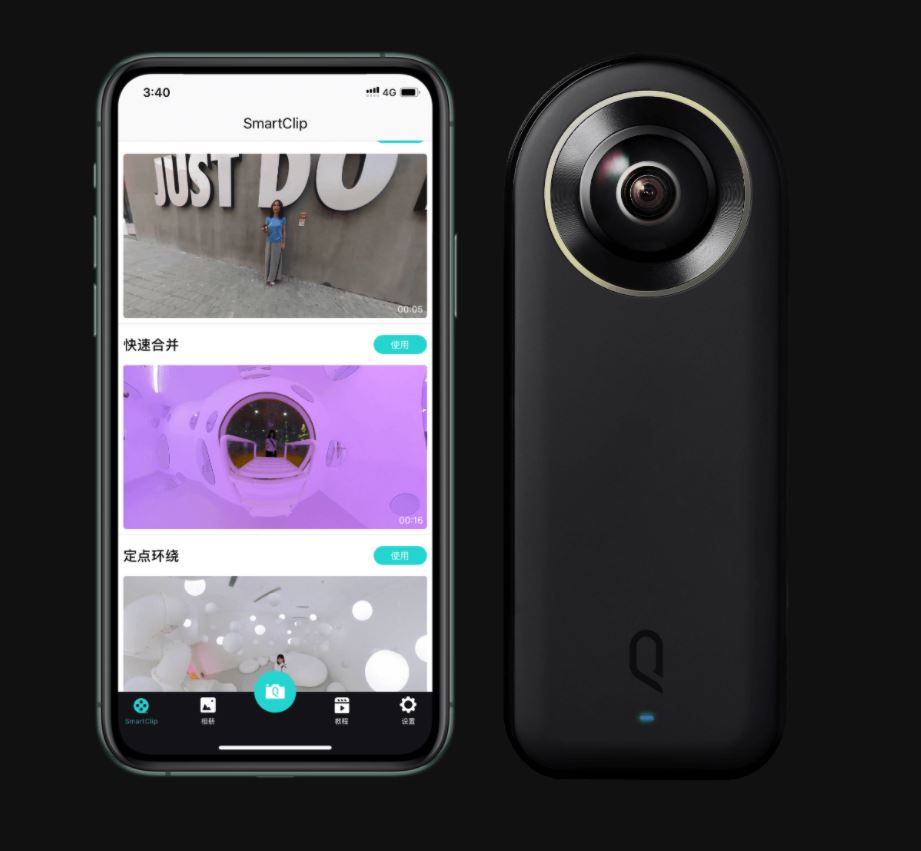
• Wi-Fi connection: Here, you will turn on the Wi-Fi on both devices then connect seamlessly. On the camera, the Wi-Fi switch is located on the touch-screen drop-down list.
• Scan code connection: Here, you will press and hold the Wi-Fi button located in the touchscreen drop list menu. Doing that will display a QR code on the camera’s display. Then take your phone, ensuring that the Wi-Fi is turned on, open the QooCam App, and scan the QR code.
• Wired Connection: You can connect your camera to your smartphone using a USB cable, this is a more traditional way but some people prefer it. Once connected, the phone will open the QooCam App’s preview page.
Once you have paired your camera to your Smartphone via your means of choice, you can then use the QooCam App for shooting, playback, editing, and many more cool features.
KanDao QooCam 8K Video
This is the very first 360 action camera to shoot videos with a maximum of 8K resolution.
This is arguably the key selling point of this camera which is a huge upgrade from the preceding QooCam that only managed a maximum of 4K videos.
I will take you through the video aspects of this camera and give you details on important information such as shooting modes, bitrate, codecs, and many more.
Video Resolution
The QooCam 8K has a maximum resolution of 8K, which contributed to the camera naming.
Each of the camera lenses will record video with 180 degrees field of view then the camera will do internal stitching to create a spherical 360 video.
Other video resolutions include. 5.6K, 4K, and 1080p.
You can also do post-editing in the QooCam App, which will allow you to extract and reframe the video according to your preference.
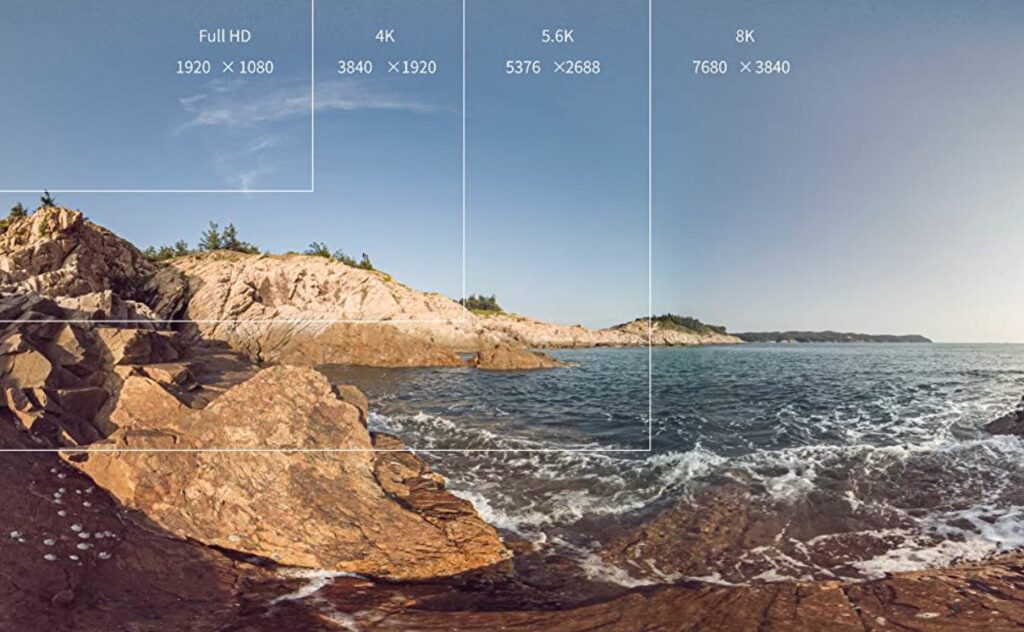
Frame Rates
The camera offers a fair amount of frame rates to choose from. The highest is 120 frames per second means that you can record up to 4 times slow-motion videos.
The following is the video resolution and frame rate combination choice available for this camera:
- 3840 x 1920 at 30, 60, 120 fps
- 3840 x 1920 at 30, 60, 120 fps
- 7680 x 3840 at 30 fps
- 7680 x 3840 at 30 fps
How is the Video Quality?
The video quality produced by QooCam 8K is simply amazing. The high resolutions supported by the camera mean that there are a lot more details that are captured.
Like most other 360 action cameras, I was able to notice overexposure at some parts although that is compensated by the high dynamic range which brings in more latitude.
There are few cases of fringing in high contrast areas which is a nice thing because the camera retains a good amount of details.
Here is a 360-degree video shot by 360guy showing the 4K video quality on the QooCam 8K:
Slow-Motion
QooCam 8K can shoot videos in slow-motion right from within the camera thanks to the high frame rates available.
Unlike other cameras, the QooCam can shoot 4K videos in slow-motion up to 4 times using 120 frames per second.
Here’s another video shot by mabu0514 showing the slow-motion on the QooCam 8K using 4K at 120fps:
Video Formats
All videos are saved using the MP4 formats and stored either in the camera’s internal storage or microSD card.
You can choose your preferred storage location under the more settings option in ‘priority storage’.
Not many action cameras offer an internal storage option, this is a very good move by KanDao.
Video Codecs
The QooCam 8K has both H.264 (AVC) and H.265 (HEVC) video encoding technologies.
The HEVC is the newer encoding option and it offers a good option for video compression.
Videos encoded using H.265 are smaller in size and often of good quality.
This is very nice when you care too much about memory card space and general video sizes. Make sure you have a powerful PC/Mac that can edit H.265 encoded videos.
Video Bitrate
Video Bitrate refers to the maximum amount of video data that the camera encodes per unit time. It is mostly quantified in Megabytes per second (Mbps).
QooCam 8K has a maximum video bitrate of 200Mbps.
Electronic Image Stabilization
This camera achieves stabilization by using 6-axis gyro and IMU sensors.
SuperSteady stabilization
As much as the stabilization is not at complete par with Max HyperSmooth from GoPro Max, it still gets the job done pretty well.
The videos produced are wobble-free especially when there is less intense action.
In my own opinion, I was amazed by how the camera stabilizes the video recordings and I can easily recommend it based on stabilization.
Video Settings
To adjust the video parameters of QooCam 8K, swipe left and tap on the video icon to enter the video-shooting mode.
You will then swipe up to adjust the various parameters that appear on your display.
The following are the parameters that can be adjusted in video mode: Resolution & frame rate, exposure mode, and white balance
Once you are ready to record your video, focus on the subject first then press the shutter button once to start recording.
You will be able to know that the camera is in video recording mode by observing the blue LED indicator; it will flash slowly.
Photo
The QooCam 8K has an Image sensor with a huge size that is so effective when it comes to capturing a lot of details.
In this segment of my review, I will give you all the important details you need to know about this camera in terms of photos.
Photo Resolution
The camera has two 1/1.7 inch CMOS sensors that have a maximum effective resolution of 20 megapixels.
Image formats
QooCam 8K has both JPG and DNG image formats. For those who may not know, DNG for Digital Negative is similar to RAW but it is more user friendly.
The huge advantage DNG has over RAW is that the photos saved in DNG are stored in a compatible format.
This simply means that you can use any software that can read DNG to post-edit your files.
For RAW, photos are saved in certain formats based on the camera type and manufacturers.
Photo Quality
The photos captured by QooCam 8K are nothing short of amazing. This is nearly the same experience you will get with Insta360 One R but it is even better with this camera.
This camera offers a more dynamic range thanks to the 10-bit support in superHDR.
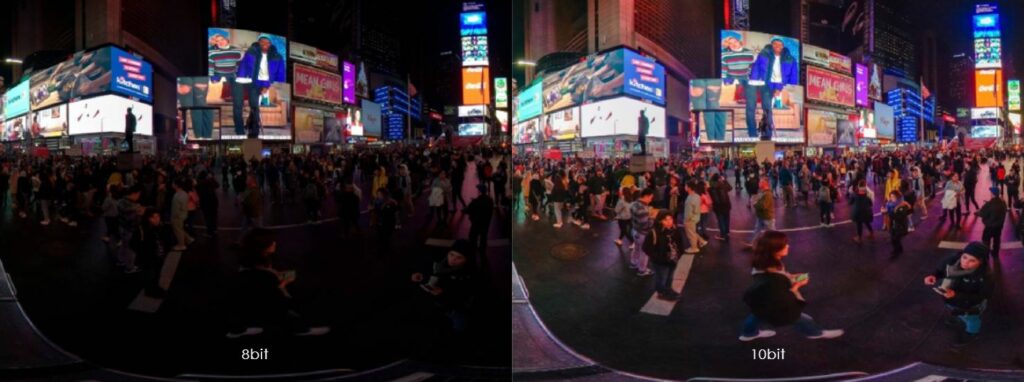
Here is a video by Ben Claremont showing the photos quality of the QooCam 8K:
Photo Settings
You can adjust different photos parameters to improve the quality of the photos according to your liking.
When the camera is powered on, swipe left and tap the photos icon to enter the shooting mode.
You will then swipe up to open the settings adjustment page where you can tweak any of those according to your likings.
The following parameters can be adjusted in photos mode: Exposure mode (auto EV, manual ISO/shutter speed, sports EV), white balance, countdown, file format (JPG, JPG+DNG)
Burst mode
The burst mode in the QooCam 8K has been dubbed DNG8.
In-camera DNG8
As the name suggests, you can take a maximum of 8 DNG photos and the camera will stack the DNG8 photos from the playback gallery in the camera.
This will ultimately result in 8 DNG photos, and an additional stacked DNG8 photo in 16-bit DNG as well as a JPG file format of the stacked DNG8 photo.
The camera will do the stacking at its own time, not necessarily when you are doing the photo-taking.
We also have another version known as Express DNG8 which is very similar to DNG8.
The only difference is that here the camera will do the stacking in the shooting process.
DNG8 Settings
Following the same parameter-adjustment procedure, you can change the following in the DNG8 settings: Exposure mode (auto EV, manual ISO/shutter speed, sports EV), white balance, self-time, file format
Super HDR
This is a new mode that was introduced to the QooCam 8K with an update.
Be sure to update your firmware to the latest version available for you to use this mode.
Here, the camera combines image-stacking and HDR by taking 3 ExpressDNG8 images and combining them to another HDR image in the QooCam app.
The HDR photo is saved in the smartphone app in the JPG file format.
Time Lapse Photo
Time lapse photo is where the camera captures frames at different intervals which can later be combined to form a video.
This mode is very effective in shooting sunrise/sunset, people in activity, flowers blooming, and such like.
You can adjust the following parameters in the mode settings:
Exposure mode (auto EV, manual ISO/shutter speed, sports EV), white balance, interval time, file format (JPG, JPG+DNG).
Live Stream
The QooCam 8K has a live stream feature that you can use for vlogging or any other activity.
The feature is called vloglive, it can give you an effect similar to what you get from shooting with different cameras, you can set it to capture a very wide angle, or just a regular angle.

You can also switch the live stream from the front lens to the back lens with only one click.
And of course, you can use your external microphone for a crystal clear sound during your live streams.
If you are a vlogger on the move, the QooCam will keep you live footage steady using the internal stabilization.
You can live stream in 4K or 360 for 90 minutes continuously, and you can live stream to YouTube, Facebook and other social media sites.
To use the live stream feature, you need to use the app on your phone. On the app, select Vlog Live, put the streaming address of your chosen platform, and select the resolution.
You can then set the angle to either fish-eye, natural or 360.
Here is a video by KanDao showing you how to use the live stream function on the QooCam 8K:
QooCam 8K Battery
Unlike most action cameras out there, the QooCam 8K has an in-built battery meaning it is not removable.
The battery has a huge 3000mAh capacity which is amazing.
With that kind of battery size, one would easily expect the camera to have long battery life on a single charge.
I was disappointed to see that the camera’s battery is average despite the huge capacity.
Another thing I noticed is that the camera often becomes hot when using, and the internal fan is very audible which can present a noise disturbance when recording a video.
Charging
As mentioned earlier, you will charge the camera using the USB Type C cable which is supplied in the box.
When charging the camera, the LEDs will light up in a solid red color. When the LEDs go off, it indicates that the battery is fully charged.
KanDao recommends having the camera turned off whenever you are charging it.
Is the KanDao QooCam 8K Worth it?
The KanDao QooCam 8K is a huge upgrade from the preceding QooCam. The 8K capability is up to par and both the video and photo qualities are great.
Also, I like the fact that KanDao has put a lot of effort into making some nice video and photo features that will surely revamp how you use the camera. Especially when using the QooCam App.
SuperSteady stabilization is good and it gets the work done, I have noticed any huge concern about it even though GoPro offers better stabilization.
The ability to attach an external microphone is a huge advantage especially if you are intending to use the camera for Vlogging and live-streaming.
The availability of 64 GB internal storage is a huge step in the right direction.
This means that users no longer need to buy a separate memory card for image and video storage, only if 64GB is enough, but I doubt it will be.
What’s more amazing is the option to use a microSD card of up to 256 GB capacity.
For swimmers and aqua lovers, you will be disappointed to know that this camera is not waterproof on its own.
With the price tag attached to this camera, it could only be fair if KanDao could add a waterproof rating.
Going with my KanDao QooCam 8K review, I honestly think this is the best 360 camera in terms of video and photo qualities.
There are several issues that you may pinpoint as cons, but the photography experience offered here is truly excellent.
Thanks for reading my KanDao QooCam 8K review, I hope you enjoyed and found it useful
If you have any questions or concerns about this camera, please leave a comment down below and I will surely get back to you.






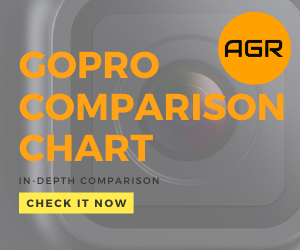
Leave a Reply